How to Add and Complete Adhoc Maintenance
Planned Maintenance is set up using the maintenance templates.
Unplanned (Adhoc) Maintenance can be added at any time to record the work carried out on the assets.
Locate the Asset Maintenance Dataset
There are 2 ways of creating a Maintenance record:
Option 1: From the Asset Maintenance Dataset or Option 2: From the Job Details record.
Option 1: From the Asset Maintenance Dataset
Select Asset Maintenance category folder, then Maintenance:
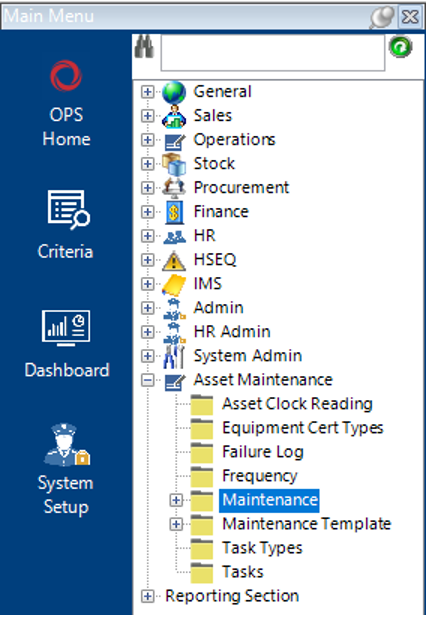
Option 2: Directly from the Job Details Dataset
Locate the relevant Job, select the Maintenance tab:

Create Maintenance Record
- Select New Record>Maintenance or hit Insert on your keyboard to create a new record.
Fill in the relevant fields.
Note: (Pink = System Generated, Blue = Mandatory):
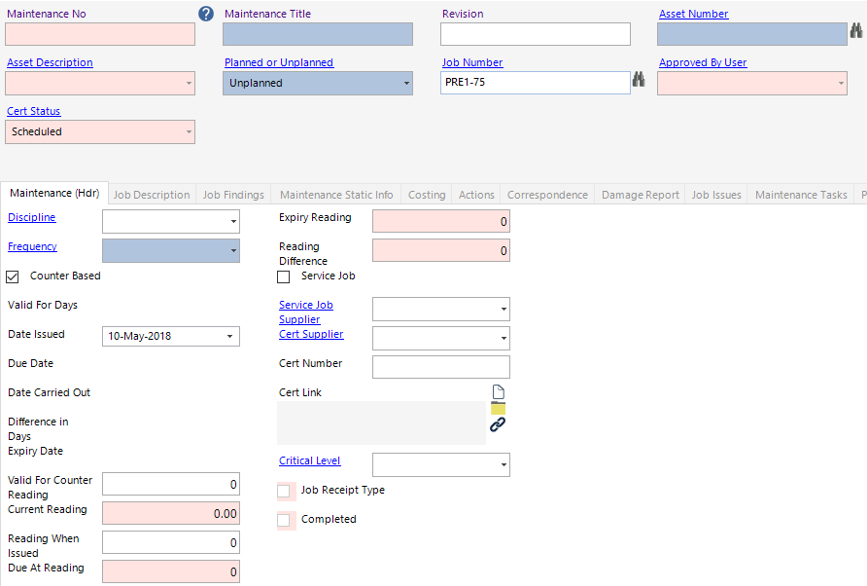
| Field | Description |
|---|---|
| Maintenance Title | Brief description of record, i.e., Service and Repair |
| Revision | 1/2/3 or A/B/C etc. |
| Asset Number | Enter the Asset Number, binoculars can be used to search for relevant asset |
| Planned or Unplanned | Select the relevant type |
| Job Number | Job number, binoculars can be used to search for relevant job |
| Maintenance (Hdr) | |
| Discipline | Job role responsible for carrying out the maintenance |
| Frequency | Select relevant frequency type, if Adhoc is selected the system will not create the next scheduled maintenance |
| Date Issued | Date the maintenance was requested |
| Date Carried Out | Date the maintenance was completed |
| Service Job (checkbox) | This should be selected if the maintenance record is for a chargeable service job |
| Service Job Supplier | Select the 3rd Party Supplier (If Applicable) |
| Cert Supplier | Select the 3rd Party Supplier (If Applicable) |
| Cert Number | Enter the unique certificate reference (If Applicable) |
| Cert Link | Link can be created to the certificate via a file/folder/webpage |
- Select the Job Findings tab and fill in the relevant fields:-
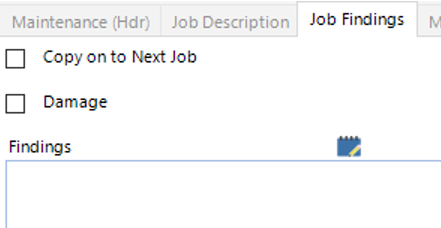
| Field | Description |
|---|---|
| Copy on to Next Job | If this tickbox is checked the job findings submitted here will carry through to the next maintenance record |
| Damage | Check this to advise that the asset is damaged |
| Findings | Text field to record the findings of the maintenance performed |
- Select the Maintenance Tasks tab, then select New Record>Maintenance Tasks or hit Insert on your keyboard:
Fill in the relevant fields.
Note: (Pink = System Generated, Blue = Mandatory):
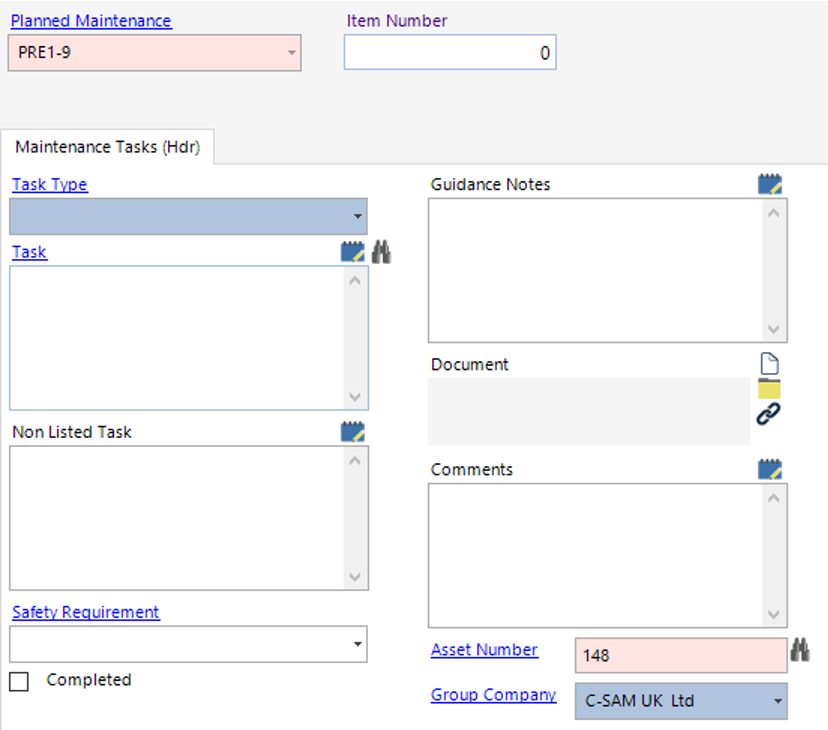
| Field | Description |
|---|---|
| Task Type | Select an option from the drop down menu |
| Task | The text entered here will show on the Maintenance Report |
| Non Listed Task | Free text field to document non listed tasks |
| Safety Requirement | Select the relevant safety requirements if required |
| Completed | This should be checked once the task has been completed |
| Guidance Notes | The text entered here will show on the Maintenance Report |
| Document | Option to link a file/folder/webpage |
| Comments | Text field for any additional comments |
If multiple Maintenance Tasks, select Next and assign an item number to each task:

Select Close to return to the Maintenance record.
Adding Job Issues to Maintenance Record
- Select the Job Issues tab, select New Record>Job Issues or hit Insert on your keyboard.
Fill in the relevant fields.
Note: (Pink = System Generated, Blue = Mandatory):
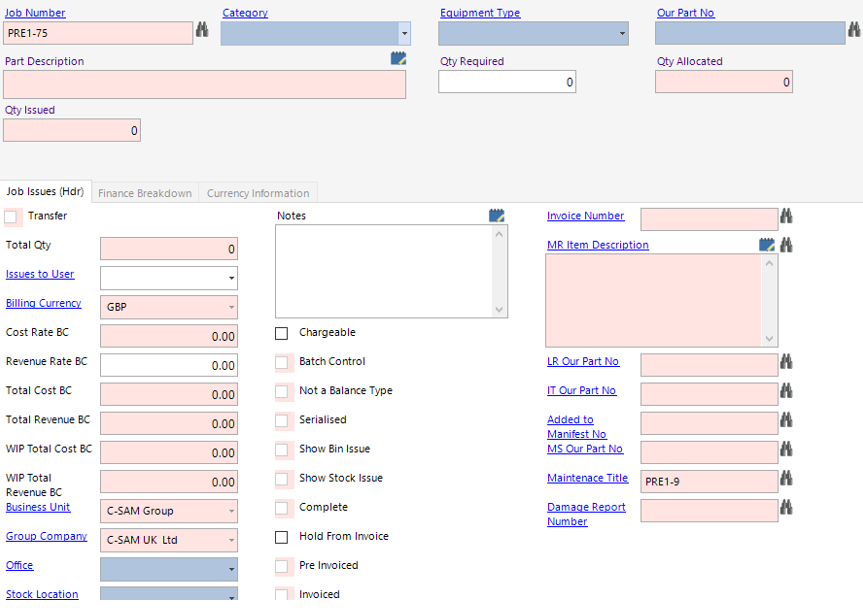
| Field | Description |
|---|---|
| Category | Select the relevant category |
| Equipment Type | Select the relevant equipment type |
| Our Part No | Enter the part number, this will then backfill the Category and Equipment Type fields |
| Qty Required | Enter the quantity required |
| Job Issues (Hdr) | |
| Issues to User | Select the relevant user (If applicable) |
| Revenue Rate BC | Enter the relevant revenue rate in billing currency if rechargeable |
| Office | Select the relevant stock office |
| Stock Location | Select the relevant Stock Location |
| Notes | Text field to record additional notes |
| Chargeable | Check this if the item is chargeable to the client |
| Hold from Invoice | Check this if you want to hold this item from the invoice |
Select Save.
- Select the Finance Breakdown tab and view/amend the fields if required:
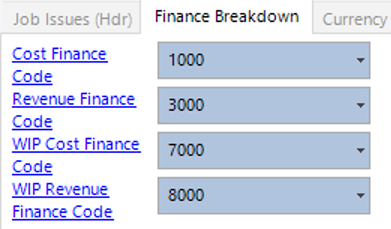
- Select the Bin Issue/Stock Issue tab (whichever one is relevant to your stock item):

- Enter the qty required within the Qty Allocated (value set against the Qty Required field) column as shown:

- Select Refresh, the record(s) will now show in yellow:

- Select Functions>Complete Issue.
Select OK.
- Select Refresh, the record will change to Green and the Issue Qty column will update as shown:

Select Close to return to the Maintenance record.
Note: (Pink = System Generated, Blue = Mandatory): If your Job Issue has created a Stock Issue tab instead of a Bin Issue tab, insert a new record and assign the Batch or Serialised Number to the Stock Issue Record.
If you require additional Job Issues, select Next and complete the relevant fields.
3rd Party Spares/Consumable Requirements
- If Third Party Spares/Consumables are required, select the Requisition tab, select New Record>Requisition or hit Insert on your keyboard.
See the following User Guides for various steps:
How to Raise a Requisition
How to Review a Requisition and Request Approval
How to Approve a Requisition
How to Raise and Send a PO
How to Raise a GRN
Complete Maintenance Record
- Select the Maintenance (Hdr), fill in the Date Carried Out field as shown:
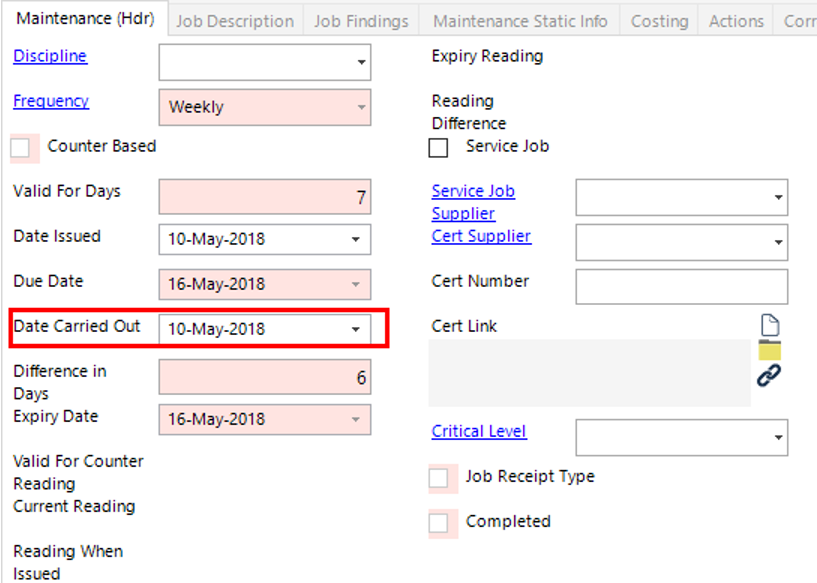
- Select Functions>Complete Record.
Select Yes to continue, No to cancel the operation.
Note: If frequency type Adhoc is selected against the record, the following message(s) will appear and no new Maintenance records will be created.