How to Raise a PO Goods Received Note
The PO Goods Received Note dataset is used to receipt in all goods, i.e. Assets, Stock etc.
Locate the PO Goods Received Note Dataset
You can create a GRN via the PO Goods Received Note dataset or via the Purchase Order dataset
- Select the Procurement category then PO Goods Received Note:
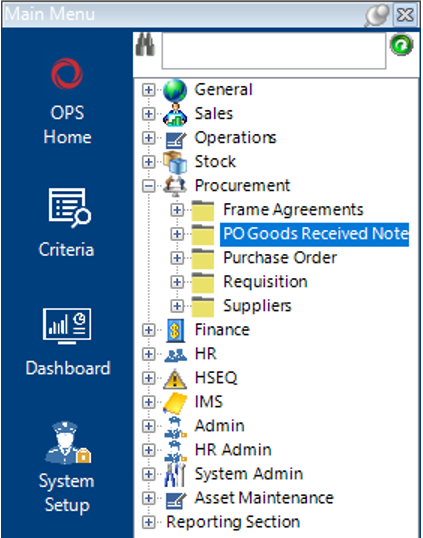
- Select New Record>PO Goods Received Note, or hit Insert on your keyboard.
- Fill in the relevant fields.
Note: (Pink = System Generated, Blue = Mandatory):
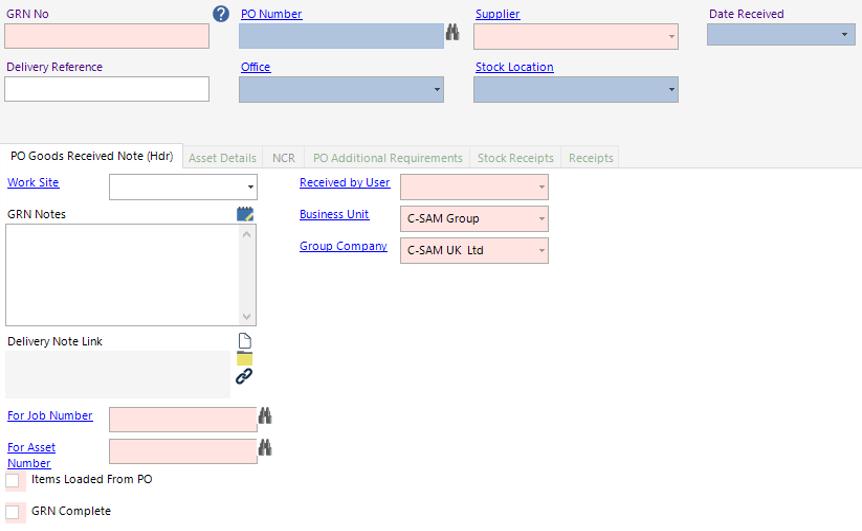
| Field | Description |
|---|---|
| PO Number | Enter the PO Number or use the binoculars to search |
| Date Received | Select the relevant date |
| Delivery Reference | Enter the delivery reference |
| Office | Defaulted to the user’s office, is changeable |
| Stock Location | Defaulted to the user’s stock location, is changeable |
| PO Goods Received Note (Hdr) | |
| GRN Notes | Text field to record notes |
| Delivery Note Link | The user can link a file/folder/webpage if required |
- Select Functions>Get Outstanding PO Items.
You will be asked if you wish to continue.
Select Yes to continue or No to cancel the operation.
Select OK.
How to Receipt Stock
- Select the Stock Receipts tab:
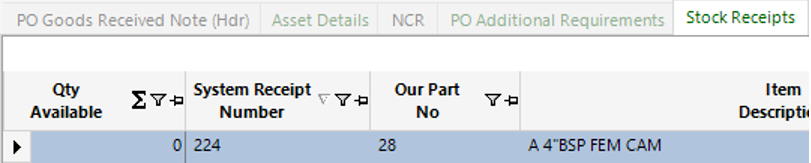
- Open the record(s) by double clicking on the grey area to the left of the Qty Available column, or select Open All:
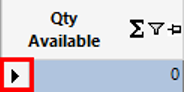
- Enter the Qty Received:
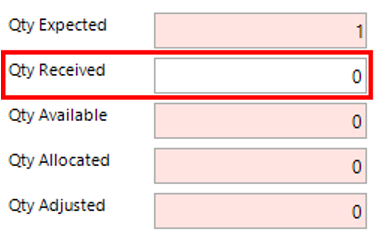
- If required, select/amend the Aisle, Rack, Row and Bin locations:
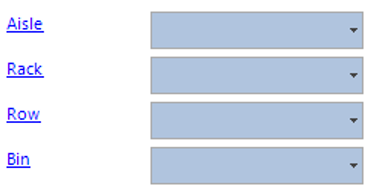
- Select Close then Refresh to view the record(s) in grid view. Notice that the Qty Received column has now updated:

How to Receipt in Assets
- Select the Asset Details tab:

- Open the record(s) by double clicking on the grey area to the left of the Asset Number column or select Open All:
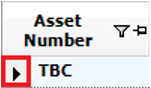
The system will now automatically open an Asset Details tab, follow the How to Add Assets user guide for more information.
- Select Close, then Refresh to view the record(s) in grid view, notice the Asset Number has now been updated:
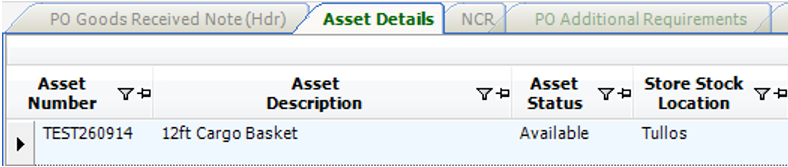
View Receipts
The Receipts tab will list all items listed from the Purchase Order:

View/Edit the Qty Received column to adjust the Receipt in this grid view.
Complete GRN
- From the PO Goods Received Note screen, select Functions>Complete GRN.
You will be asked if you have entered all qtys correctly.
Select Yes to continue or No to cancel the operation.
Select OK.
Note: You can partially receipt items in, just select the qty received, complete the GRN as stated in the steps above. When the remaining qtys are received create a new GRN and follow these steps. If you have no items left to receipt in from a PO, you will receive a message.