How to Apply Multiple Rates to a Mobilisation Request Record
Users have the ability to apply multiple rates to the same Mobilisation Request record.
Example: Job A has 1 Mobilisation Request record for 2 x 10ft x 8ft Baskets, however, 1 will be charged at an operational rate and the other on a transit rate.
You cannot simply add 2 x Mobilisation Requests for the same Asset Description as the system will not allow this.
Locate Enquiry/Job and Select Multiple Rates
When you add an Enquiry Item or a Mobilisation Request record and you wish to apply multiple rates to the Asset Description, you must select the rates required as follows:
- Select the Equipment Rate Durations tab within the Enquiry or Job Details record:

- Check the required Rates within the Use this Rate column, for example, if I want to use an Operational and a Transit Rate I would enable both tick boxes:
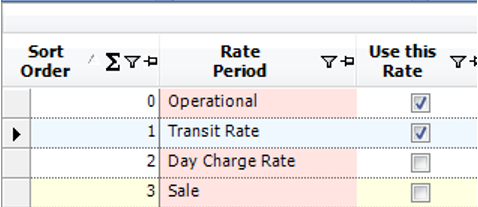
- Select the Enquiry Rates (if you are in an enquiry) or Job Rates tab (if you are in a job). The Agreed Rate checkbox will be set to true for the options selected in Step 2, however, you can amend the Revenue Rate BC for each record:
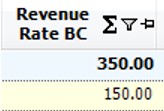
- You must manifest the assets out before you can apply the different rates to the asset description. See the following user guides for additional support:
How to Create a Stores Request
How to Complete a Stores Request
How to Add Test History to an Asset
How to Create & Complete a Manifest
Note: The system will apply only 1 rate to each qty at this point.
Apply Multiple Rates
- Within the Job, select the Job Time Line tab, notice that the Job rate is the same for each asset within the Job Rate column:

- Within the Job Rate column, click on the relevant row and change the rate:
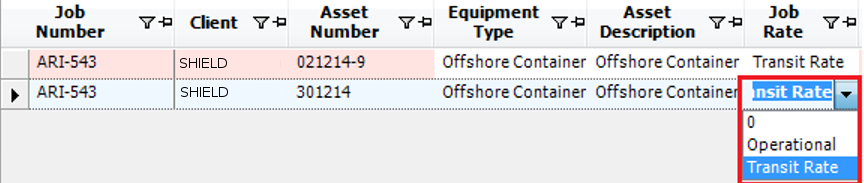
- Asset number 301214 now has the Operational rate assigned to it and 021214-9 has the Transit Rate:
