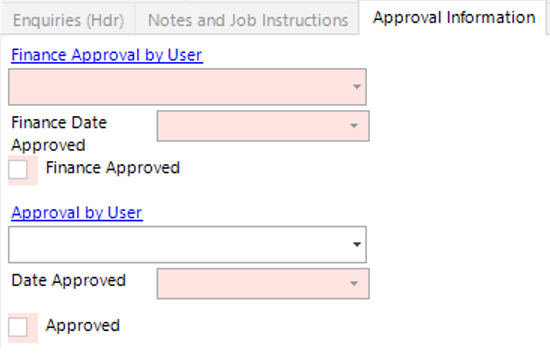How to Add Enquiry Items and Rates - Equipment
Enquiry Items are used for entering equipment onto the enquiry. This will populate the quotation and will be pulled onto the job when it is created.
Add Enquiry Items
- An Enquiry record must be entered into the system before enquiry items can be added. See How to Create an Enquiry.
- From the Enquiry header, select the Equipment Rate Durations tab:
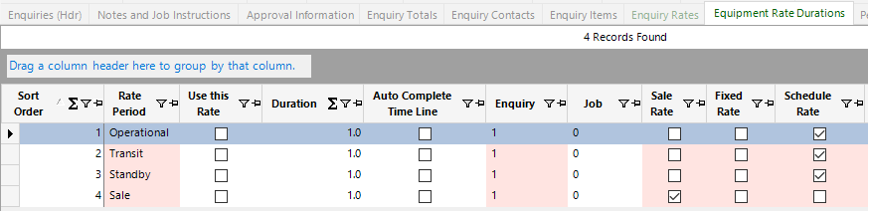
- Select agreed rate (Use this Rate) from the Equipment Rate Durations tab and also enter the duration of days (Duration). This will update the projected cost and projected revenue using the duration and agreed rate:
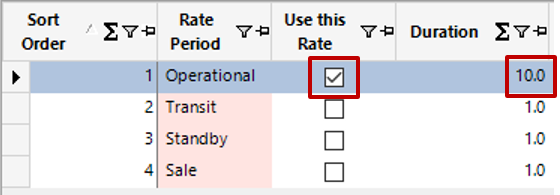
Note: This will automatically update the Enquiry Rates tab, see steps 8-9 on how to view/amend the rate.
- Enter the equipment (ASSETS) required for the job in Enquiry Item by either clicking on the tab and using the Insert Key on your keyboard or by going to New Record>Enquiry Item.
- Complete the relevant fields on the Enquiry Item (hdr).
Note: (Pink = System Generated, Blue = Mandatory):
| Field | Description |
|---|---|
| Requested Qty: | Enter the total qty required for the Asset Description selected |
| Category: | Enter the appropriate equipment Category |
| Equipment Type: | Enter the appropriate equipment type |
| Our Part No: | This should only be entered if adding Stock to the Enquiry, do not enter for assets |
| Asset Description: | Enter the appropriate equipment Category (If the Asset Description is entered prior to the Category and Equipment type the system will backfill these fields and they will not have to be manually selected) |
| Model: | Enter the appropriate Model |
| Enquiry Items (Hdr) | |
| Sort Order: | This will automatically update with every record you add, however this can be amended to show in a different order if required |
| Item Description: | This field will be populated with the asset description and will appear on the reports. This is user changeable. |
| Technical Spec Notes: | Text field to record any technical specifications if required. This can be populated by the system if it is set up against the Model dataset. |
| Third Party Hire (Tickbox): | Check this box if the part is third party hired |
| Sale or Return (Tickbox): | Check this box if the part is a sale or return item |
| Chargeable (Tickbox): | This field will be populated by the system based on the Asset Description selected, this can also be manually set. Rates will not be added by the system if this is not set. |
| Asset Item (Tickbox): | This will populate by the Equipment Type selected |
| Stock Item (Tickbox): | This will populate by the Equipment Type selected |
| Expected Manifest Date: | Select the relevant date from the calendar, this will be populated from the enquiry header if it has been set. |
| Minimum Hire Period: | Enter the value of days (if applicable) |
| Not Required (Tickbox): | Check this box if the item is no longer required |
- Select the Finance Breakdown tab. This will show the default financial codes for the equipment if set, fill in the fields if system has not populated them:
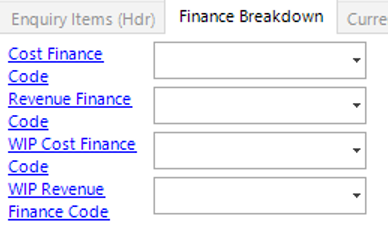
- Select the Currency Information tab, this shows the Enquiry Item total in Group Company Currency and System Currency:
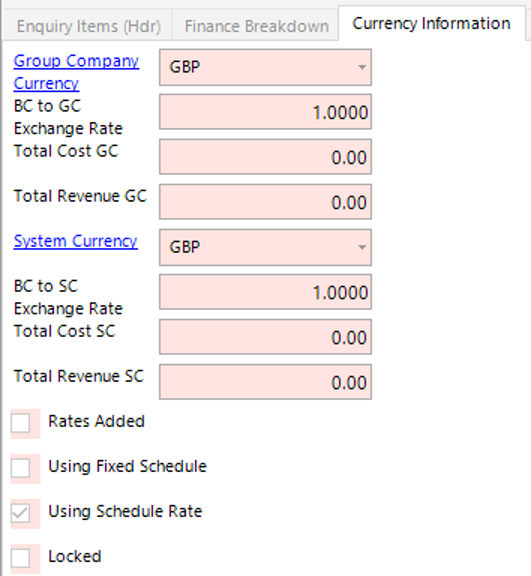
You can add multiple lines to the Enquiry Items dataset, either Select Next from the toolbar or select Close from the Toolbar to return to the Enquiries dataset.
Search the System for Availability
- Within the Enquiry Items record, select Functions>Search Available Assets from the toolbar.
- The system will automatically open a new tab showing all Assets with an Asset Status of ‘Available’ in grid view:
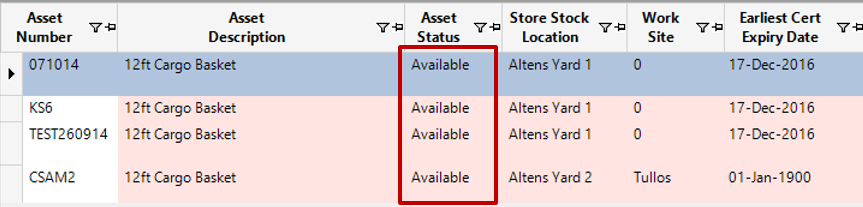
Note: To view Assets with an alternative Asset Status, amend the search criteria and select Search from the toolbar.
How to View/Edit Enquiry Rates
- Select the Enquiry Rates tab:
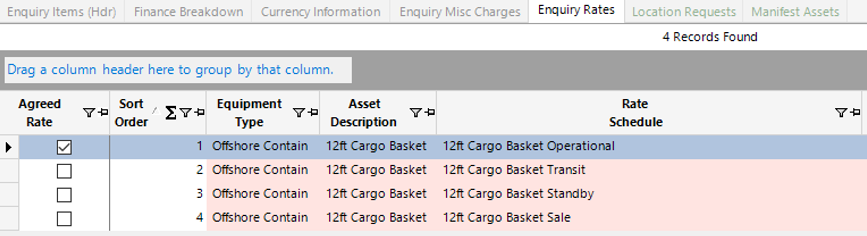
- You can view/modify the revenue rates within this screen:

- If Stock, Personnel or Miscellaneous Charges are required on the enquiry, see:
How to Add Enquiry Items and Rates – Stock
How to Add Personnel Requirements and Rates – Enquiry
How to Add Enquiry Misc Charges
- Ensure an ‘Approval by User’ has been entered on the Approval Information tab. Select Functions>Request Approval.