How to Create an Enquiry
Enquiries can be logged in the C-SAM system for tracking. Enquiries can be created for Personnel, Equipment, Stock and Miscellaneous Charges.
Locate the Enquiry Dataset
- Go to the Sales category folder in the main menu and select Enquiries:
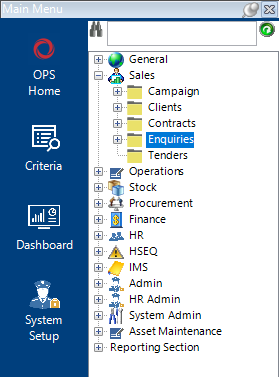
Add New Enquiry
- Select New Record>Enquiries or hit Insert on your keyboard.
- Fill in the relevant fields.
Note: (Pink = System Generated, Blue = Mandatory):
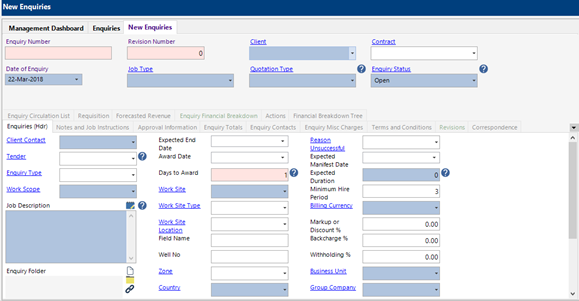
| Field | Description |
|---|---|
| Client | Select the relevant client for the enquiry |
| Contract | Select the relevant contract the enquiry relates to (if applicable) |
| Date of Enquiry | Automatically defaults to today’s date, can be changed |
| Job Type | Select the relevant job type for the enquiry |
| Quotation Type | Select the relevant quotation type (This will determine the rates available on the enquiry) |
| Enquiry Status | Automatically defaults to Open |
| Enquiries (Hdr) | |
| Tender | Select the relevant tender (if applicable) |
| Enquiry Type | Select the relevant enquiry type of the enquiry |
| Work Scope | Select the relevant work scope type of the enquiry (if applicable) |
| Prospect Rating | Hot, Warm or Cold for example |
| Likelihood | Percentage value of enquiry moving to a job |
| Expected Start Date | Select the start date from the calendar |
| Expected End Date | Select the end date from the calendar |
| Submission Date | This will automatically update after the email quotation function is run |
| Award Date | This will automatically update after the create job function is run |
| Work Site | Select the relevant work site |
| Work Site Type | This should automatically populate when the work site is selected |
| Work Site Location | This should automatically populate when the work site is selected |
| Field Name | Enter a field name (if applicable) |
| Well No | Enter a well no (if applicable) |
| Zone | Select the relevant zone (if applicable) |
| Country | Select the relevant country |
| Client Contact | Select the relevant contact of the enquiry |
| Contact Phone | This will automatically populate when a client contact has been assigned |
| Contact Email | This will automatically populate when a client contact has been assigned |
| Accounts Job Number | Enter the accounts job number (if applicable) |
| Division | Select the relevant division (if applicable) |
| Job Description | Enter the job description of the enquiry |
| Client Project | Enter the client project details (if applicable) |
| Received by User | This will automatically default to the user logged in, can be changed |
| Responsible Owner User | This will automatically default to the user logged in, can be changed |
| Chase Date | If not populated automatically, select a date from the calendar |
| Reason Unsuccessful | If the enquiry is unsuccessful, select a reason to record patterns |
| Enquiry Folder | The system will automatically create a folder for the enquiry when saved |
| Expected Manifest Date | Select a date from the calendar (if applicable) |
| Expected Duration | Enter the expected duration in day format |
| Minimum Hire Period | This field can be defaulted by Group Company settings, user changeable if required |
| Billing Currency | If this field does populate automatically, select the relevant currency |
| Markup or Discount % | Enter a percentage value if a markup or discount should be applied |
| Backcharge % | Enter appropriate backcharge % for re-chargeable PO’s |
| Withholding % | Enter a percentage value if withholding tax is applicable to the enquiry |
| Business Unit | Defaulted to the Users Business Unit or select appropriate |
| Group Company | Defaulted to the Users Group Company or select appropriate |
| Stock Office | Select the relevant stock office |
| Stock Location | If this field does not populate automatically, select the relevnt stock location (if applicable) |
| Enquiry Office | Select the relevant enquiry office |
- Select the Notes and Job Instructions tab (Full Enquiry Details role required) and add any information required (The tick boxes will be set by the system based on the job type selected):
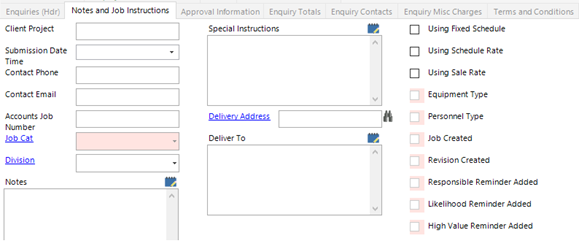
- Select the Approval Information tab and select an Approval by User:
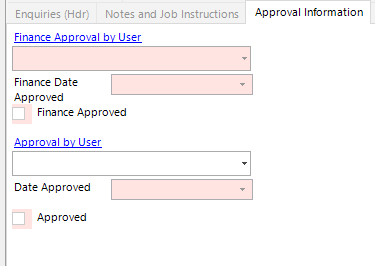
- Enquiry Totals – shows the overall totals of the Enquiry in Group Company Currency (GC) and System Currency (SC):
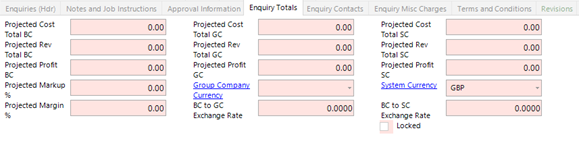
Note: If equipment, stock, personnel or miscellaneous charges are required on the enquiry, see:
How to Add Enquiry Items and Rates - Equipment
How to Add Enquiry Items and Rates - Stock
How to Add Personnel Requirements and Rates - Enquiry
How to Add Enquiry Misc Charges