How to Add an Asset Description
Users within a specific role have the ability to add Asset Descriptions to the system.
Locate the Asset Description Dataset
- Select the Admin category then Asset Descriptions:
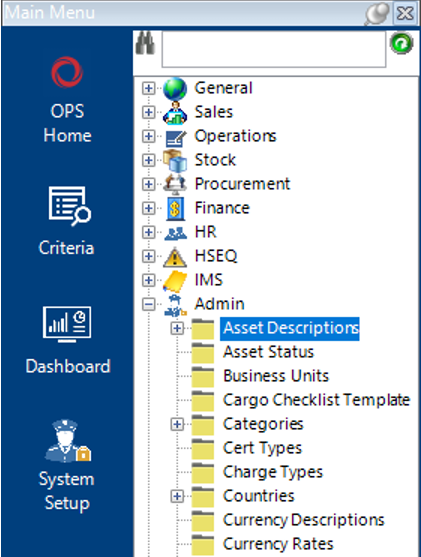
- Select New Record>Asset Descriptions or hit Insert on your keyboard.
- Fill in the relevant fields.
Note: (Pink = System Generated, Blue = Mandatory):
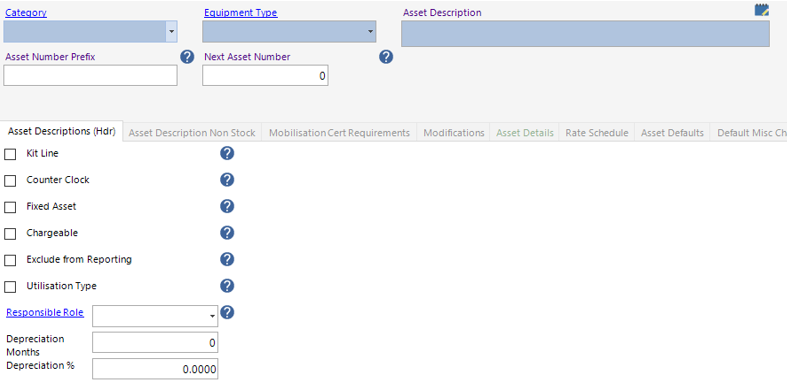
| Field | Description |
|---|---|
| Category | Select the relevant category from the drop down, or add new if required |
| Equipment Type | Select the relevant type from the drop down, or add new if required |
| Asset Description | Enter the asset description |
| Asset Number Prefix | Enter a prefix (if applicable) |
| Next Asset Number | Enter the next asset number (if applicable) |
| Asset Descriptions (Hdr) | |
| Kit Line | Enable this option to indicate you are adding in a kit. This will display the Asset BOM and Stock BOM tabs to allow you to make up a Kit |
| Counter Clock | Enable this option to indicate that the asset has a counter clock, i.e. mileage, timing belt etc. |
| Fixed Asset | Enable this option to indicate that the item is subject to depreciation. This will oopen the Asset Depreciation Tab |
| Chargeable | Enable this option if the item is subject to charges. This will then display the Rate Schedule tab. If this is enabled then a rate will be required within the Rate Schedule. |
| Exclude from Reporting | Enable this option if you want to exclude from all reports |
| Utilisation Type | Enable this option if utilisation is to be tracked for the item |
| Responsible Role | Select a responsible role (if applicable) |
Select Save, a message will let you know a rate schedule for this asset description.
Select OK.
Rate Schedule
- To view/amend the Rates, select the Rate Schedule tab and double click into the relevant cost field to amend, or open each rate individually if preferred:

- Select the Asset Description Non Stock tab, select New Record>Asset Description Non Stock or hit Insert on your keyboard if the asset description you have added into the system requires Non Stock BOM’s tied to it:
Fill in the relevant fields.
Note: (Pink = System Generated, Blue = Mandatory):
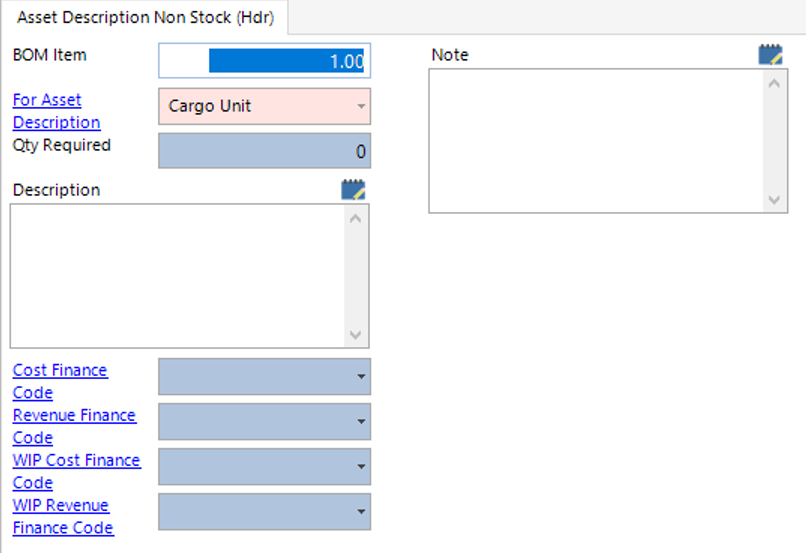
| Field | Description |
|---|---|
| BOM Item | This will automatically populate, this is user changeable if required |
| Qty Required | Enter the qty required |
| Description | Text field to record the description of the non stock asset description |
| Cost Finance Code | Select the relevant finance code |
| Revenue Finance Code | Select the relevant finance code |
| WIP Cost Finance Code | Select the relevant finance code |
| WIP Revenue Finance Code | Select the relevant finance code |
| Note | Text field to record additional notes |
Select Next to add additional Asset Description Non Stock records, when complete select Close.
Mobilisation Cert Requirements
- Within the Asset Description record, select the Mobilisation Cert Requirements tab, select New Record>Mobilisation Cert Requirements or hit Insert on your keyboard:
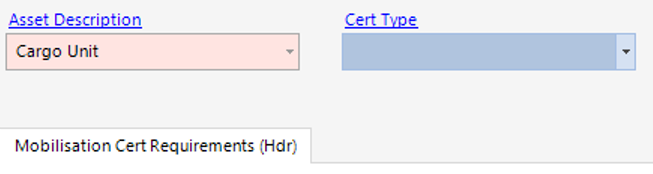
Select the Cert Type required for the mobilisation of the asset, or add new if required. Select Next to add additional Mobilisation Cert Requirements records, when complete select Close.
If a Mobilisation Cert requirements record exists against an Asset Description and you do not perform the necessary update within the Job Details, the system will not allow you to Manifest the Assets.
Modifications
- Within the Asset Description record, select the Modifications tab, select New Record>Modifications or hit Insert on your keyboard.
Fill in the relevant fields.
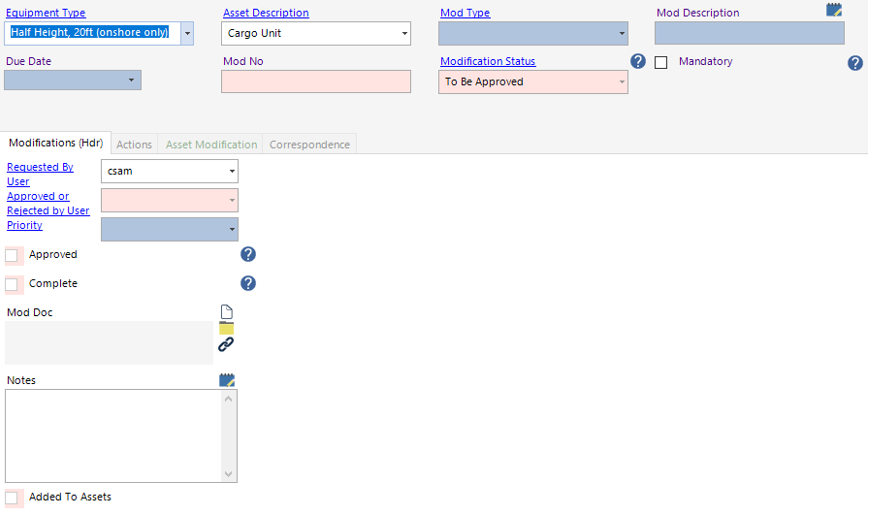
| Field | Template |
|---|---|
| Equipment Type | This will automatically populate |
| Asset Description | This will automatically populate |
| Mod Type | Select the relevant mod type |
| Mod Description | Enter the mod description |
| Due Date | Enter/Select the relevant due date |
| Mod No | Enter the relevant mod no (if applicable) |
| Mandatory (Tickbox) | Check this as true if the Mod type is mandatory |
| Asset Description Mods (Hdr) | |
| Mod Doc | A document, file or webpage can be linked to the record |
| Notes | Text field to record additional notes |
To Assign the modification to all assets in this Asset Description, select Functions>Assign Mod to Assets (Role Required – Approve Modifications)
This function will now check the Added to Assets tickbox as shown:
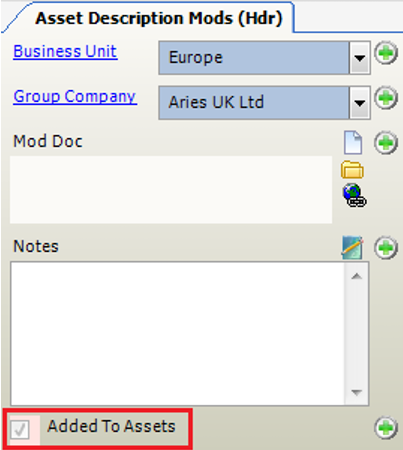
Asset Defaults
- Within the Asset Description record, select the Asset Defaults tab or select New Record>Asset Defaults and hit Insert on your keyboard.
Fill in the relevant fields.
Note: (Pink = System Generated, Blue = Mandatory):
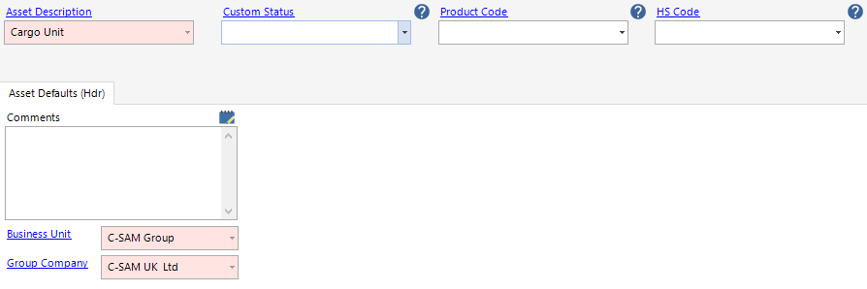
| Field | Description |
|---|---|
| Custom Status | Select the relevant custom status |
| Product Code | Select the relevant product code |
| HS Code | Select the relevant HS code |
| Asset Defaults (Hdr) | |
| Comments | Text field to record additional comments |
Select Next to add additional Asset Defaults records, when complete select Close.
Default Misc Charges
- Within the Asset Description record, select the Default Misc Charges tab, select New Record>Default Misc Charges or hit Insert on your keyboard.
Adding a Default Misc Charge to an Asset Description will automatically add the charge when creating an enquiry/job.
Fill in the relevant fields.
Note: (Pink = System Generated, Blue = Mandatory):
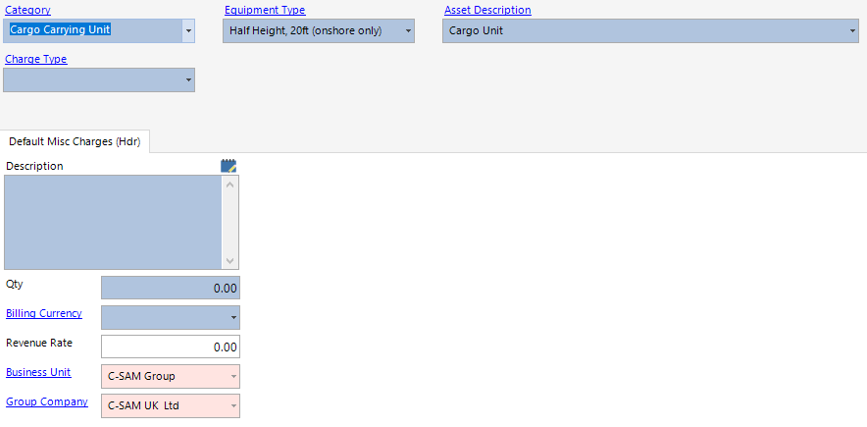
| Field | Description |
|---|---|
| Category | This will automatically populate |
| Equipment Type | This will automatically populate |
| Asset Description | This will automatically populate |
| Charge Type | Select the relevant charge type, or add new if required |
| Default Misc Charges (Hdr) | |
| Description | Enter the misc charge description |
| Qty | Enter the qty |
| Billing Currency | Select the relevant billing currency |
| Revenue Rate | Enter the relevant revenue rate of the misc charge |
Select Next to add additional Default Misc Charges records, when complete select Close.
Model
- Within the Asset Description record, select the Model tab, select New Record>Model or hit Insert on your keyboard.
When adding new assets with the kit line Asset Description, the user can select the Model type and this will automatically populate the Packing List Information tab within the Asset Details.
Fill in the relevant fields.
Note: (Pink = System Generated, Blue = Mandatory):
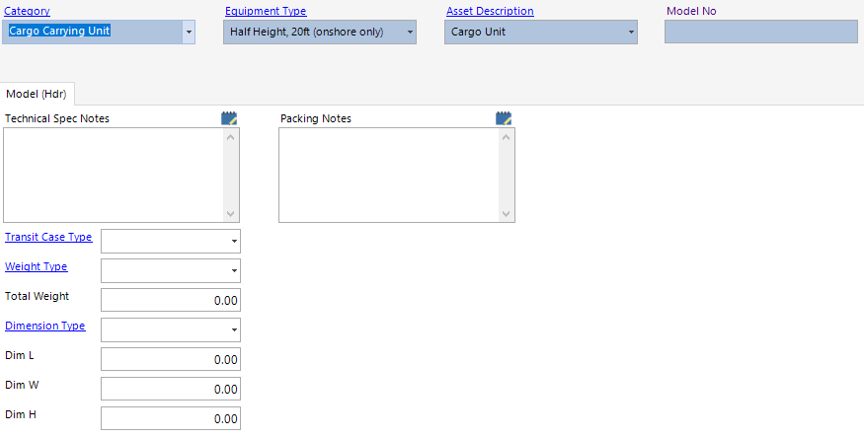
| Field | Description |
|---|---|
| Category | This will automatically populate |
| Equipment Type | This will automatically populate |
| Asset Description | This will automatically populate |
| Model No | Enter the relevant model number |
| Model (Hdr) | |
| Technical Spec Notes | Text field to record technical spec notes |
| Transit Case Type | Select the relevant transit case type |
| Weight Type | Select the relevant weight type |
| Total Weight | Enter the total weight value |
| Dimension Type | Select the relevant dimension type |
| Dim L | Enter the length value |
| Dim W | Enter the width value |
| Dim H | Enter the height value |
| Packing Notes | Text field to record packing notes |
Select Next to add additional Model records, when complete select Close.
The Asset Description has now been added to the system.