How to Add and Amend Salary Details
Users within a specific role in the system have the ability to add salary information against a Personnel Details record and if required amend as and when needed.
Locate the Personnel Details Record
- From the menu, select the category HR, then select Personnel Details:
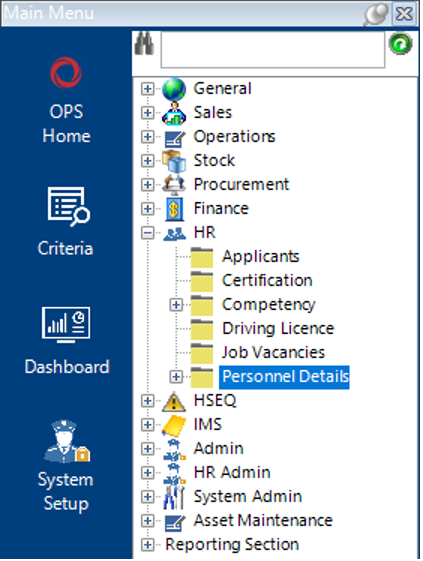
- Within the search screen, enter the relevant Personnel Name within the field shown, select Search or hit Enter on your keyboard to return the result in grid view:
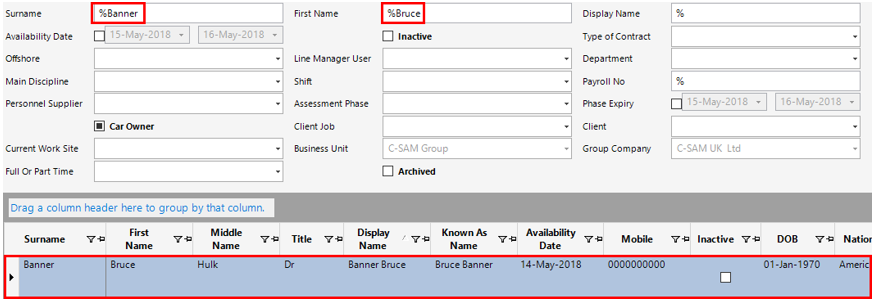
- Open record by double clicking on the grey area to the left of the Surname Column as follows:
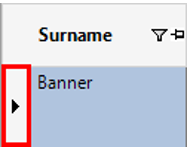
Add Salary Details
- Select New Record>Salary Details or select the Salary Details tab and hit Insert on your keyboard.
Fill in the relevant fields.
Note: (Pink = System Generated, Blue = Mandatory):
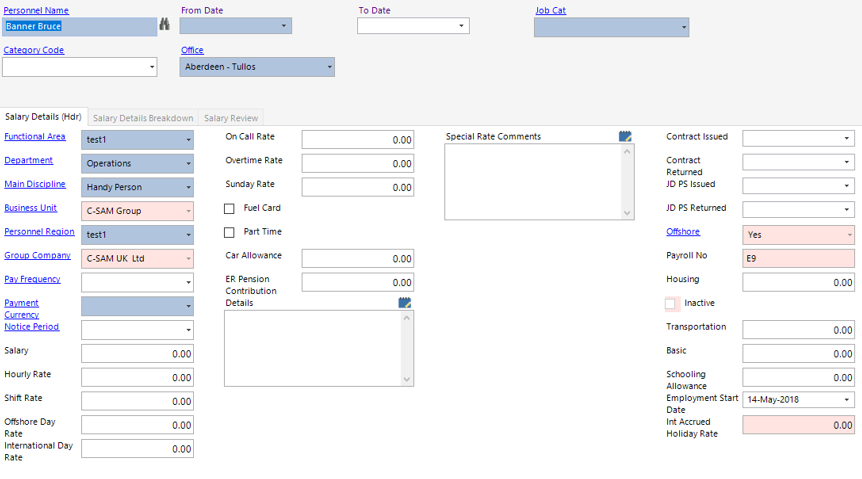
| Field | Description |
|---|---|
| Personnel Name | Defaulted from the previous screen |
| From Date | Enter/Select the relevant date |
| To Date | Enter/Select the relevant date |
| Office | Select the relevant office |
| Job Cat | Select the relevant job category |
| Category Code | Select the relevant category code |
| Salary Details (Hdr) | |
| Department | Defaulted from the personnel details record for that employee |
| Main Discipline | Defaulted from the personnel details record for that employee |
| Business Unit | Defaulted from the personnel details record for that employee |
| Group Company | Defaulted from the personnel details record for that employee |
| Pay Frequency | Select the relevant type, ie, Weekly/Monthly etc. |
| Payment Currency | Select the relevant currency the employee will be paid in |
| Notice Period | Select the relevant notice period for the employee |
| Salary | If the employee has a salary contract, enter a value |
| Hourly Rate | If the employee has an hourly rate instead of salary, enter a value |
| Shift Rate | If the employee is entitled to a shift rate, enter a value |
| Offshore Day Rate | If the employee is entitled to an offshore day rate, enter a value |
| International Day Rate | If the employee is entitled to an international day rate, enter a value |
| On Call Rate | If the employee is entitled to an on call rate, enter a value |
| Overtime Rate | If the employee is entitled to an overtime rate, enter a value |
| Sunday Rate | If the employee is entitled to a sunday rate, enter a value |
| Fuel Card | Enabling this tickbox indicates that the employee has a fuel allowance |
| Part Time | Enabling this tickbox indicates that the employee is part time |
| Car Allowance | If the employee is entitled to a car allowance agreement, enter the value |
| ER Pension Contribution | If the employee is in the company pension scheme, enter the value per month they will pay into the account |
| Details | Text field to contain additional details |
| Special Rate Comments | Text field to contain additional information |
| Contract Issued | Enter/Select the relevant date the contract was issued to the employee |
| Contract Returned | Enter/Select the relevant date the contract was returned to HR from the employee |
| JD PS Issued | Enter/Select the relevant date the Job Description and Person Specification was issued to the employee |
| JD PS Returned | Enter/Select the relevant date the Job Description and Person Specification was returned to HR from the employee |
Select Save from the toolbar.
- If the employee is entitled to accrued holidays, select the Salary Details Breakdown tab and enter the pay % value in against the Accrued Holiday Pay %:
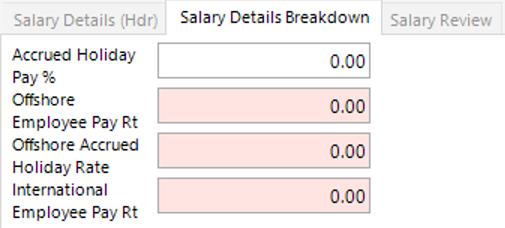
Salary Details have now been assigned to the Personnel Details record.
Amend Salary Details
- Locate the relevant Personnel Details record, select the Salary Details tab and open the existing record:

- Select the Salary Review tab and hit Insert on your keyboard.
- Fill in the relevant fields.
Note: (Pink = System Generated, Blue = Mandatory):
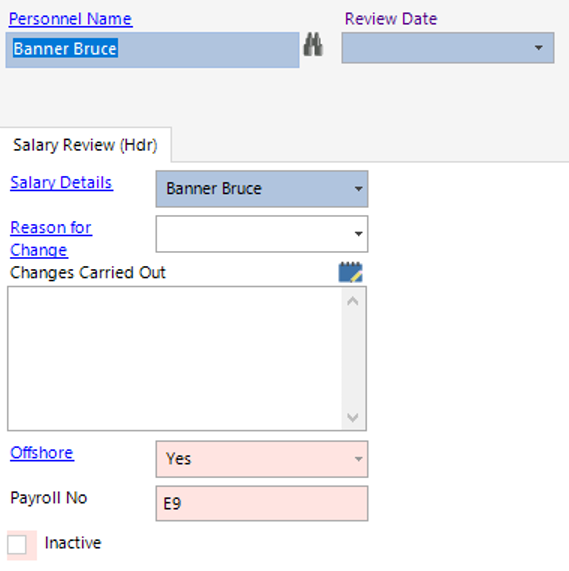
| Field | Description |
|---|---|
| Personnel Name | Defaulted from the previous screen |
| Review Date | Enter/Select the relevant review date |
| Salary Review (Hdr) | |
| Salary Details | Defaulted from the previous screen |
| Reason for Change | Select the relevant reason or add a new one if required |
| Changes Carried Out | Text field to contain information on the changes made to the employee’s salary |
Select Close.
- Return to the Salary Details (Hdr) and amend the relevant salary fields:
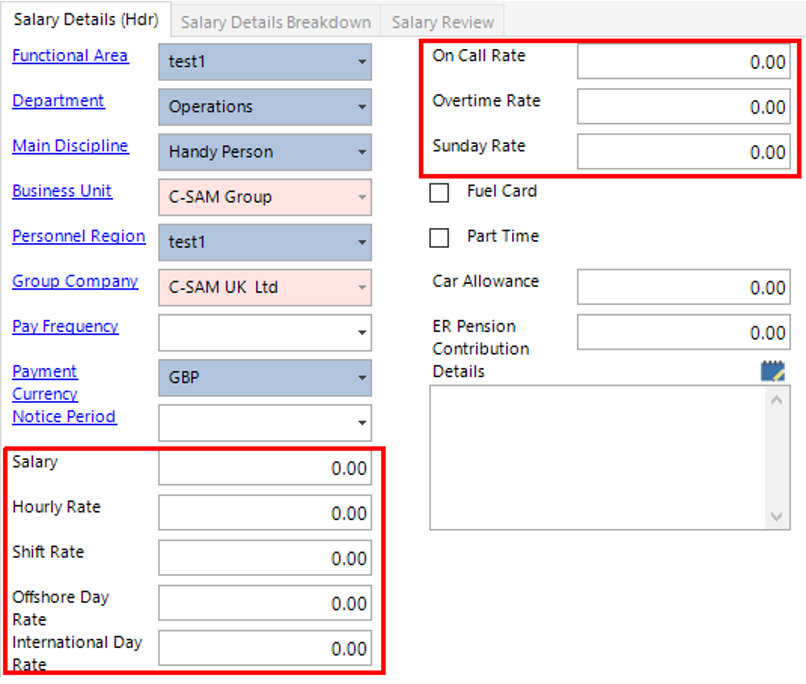
Select Save.
The Salary Details record against the employee has now been amended.