How to Create a Maintenance Template
A maintenance template allows you to add specific maintenance tasks and spares assigned to the process and allocate them to the assets which are applicable.
Locate the Maintenance Template Dataset and Create a Maintenance Template
- Go to the Asset Maintenance category folder in the main menu and select Maintenance Template:
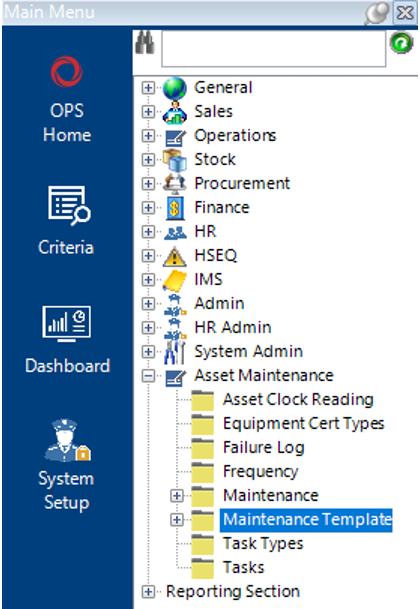
- Create a new record by either selecting New Record>Maintenance Template, or hit the Insert key on your keyboard.
- Complete the relevant fields on the Maintenance Template record:
| Field | Description |
|---|---|
| Maintenance Title | The type of maintenance i.e. Annual, 6 Month etc. |
| Revision | A, B, C or 1, 2, 3 if applicable |
| Discipline | The job role responsible for the maintenance if required |
| Estimated Cost SC | Enter a value for cost if required |
| Category | Select the relevant category if required |
| Equipment Type | Select the relevant equipment type if required |
| Asset Description | Select the relevant asset description if required |
| Maintenance Template (Hdr) | |
| Job Receipt Type | If this tickbox is enabled, each time an asset tied to the maintenance template is returned from a job, a maintenance record will automatically be created. |
| Service Job | Check this if the maintenance template is for chargeable service jobs |
| Service Job Supplier | Select the relevant supplier if the maintenance will be carried out by a 3rd party |
| Frequency | Select the relevant frequency,i.e, Yearly, 6 Monthly, Monthly etc |
| Prepared By | Enter the name of the user adding the template if required |
| Prepared Date | Enter/Select the date the template is added, if required |
| Job Description | Text Field for description of maintenance template |
Note: If you wish the maintenance template to apply to all categories, leave the equipment type and asset description fields empty.
Add Maintenance Tasks to the Maintenance Template
- Select the Maintenance Template Tasks Tab, from the toolbar, select New>Maintenance Template Tasks or hit Insert on your keyboard.
Complete the relevant fields:
Note: (Pink = System Generated, Blue = Mandatory):
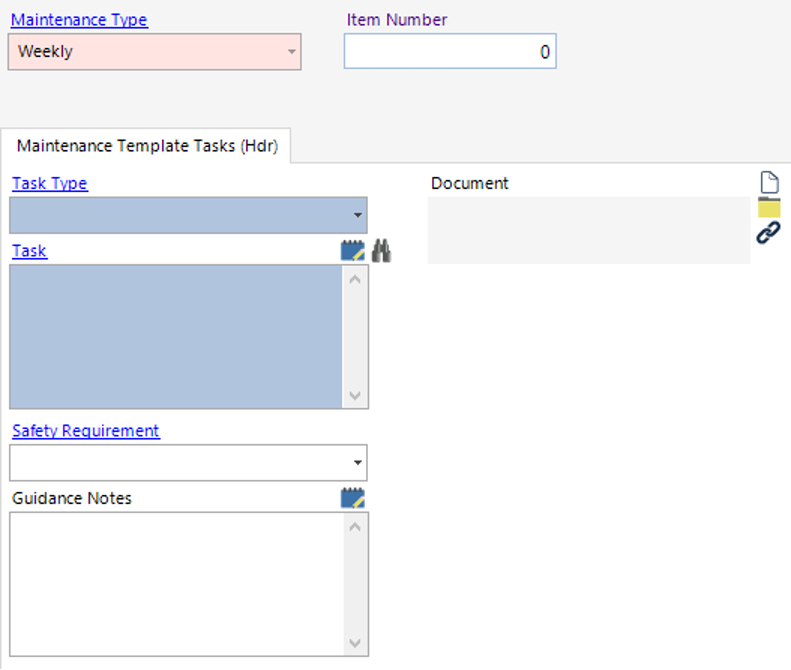
| Field | Description |
|---|---|
| Item Number | Enter a value into this field relating to the sort order of the tasks |
| Task Type | Select the relevant task type, or add a new one if not available |
| Task | Text field to note a description of the task required |
| Safety Requirement | Select the relevant safety requirements, ie, PPE |
| Guidance Notes | Text field for additional instructions |
| Document | The user can link a file/folder/webpage to the task record |
To add multiple tasks, select Next from the toolbar.
Once the task(s) have been added, select Close, then select Refresh, you will now see the task has been added to the template:
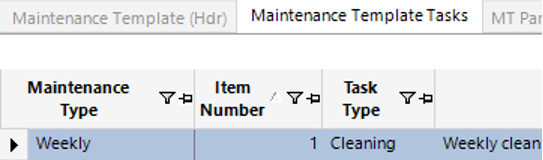
Add Stock Requirements to the Maintenance Template
- If the maintenance template requires spares or consumables, select the MT Parts Required tab and select New Record>MT Parts Required or hit Insert on your keyboard:
Complete the relevant fields:
Note: (Pink = System Generated, Blue = Mandatory):
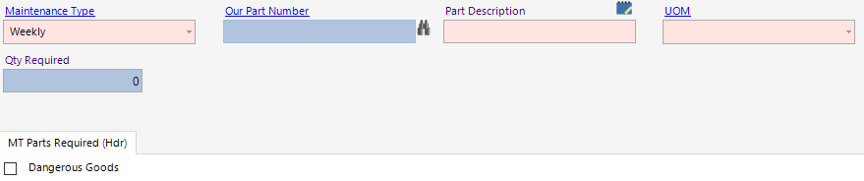
| Field | Description |
|---|---|
| Our Part Number | You can either manually type the part number into the field or use the binoculars to search for the part |
| Qty Required | Enter the qty required value |
| Dangerous Goods | System Generated field, if this is ticked the spare part is classed as a dangerous good |
To add additional items, select Next from the toolbar.
Select Close from the toolbar, then select Refresh, you will now see the items that have been added to the template:
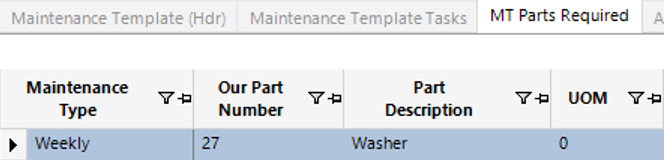
- Select Functions>Assign to Assets.
Note: To view the list of assets assigned to the maintenance template, select the Maintenance tab
The Maintenance Template has now been added to the System.