How to Verify and Approve Timesheets
Users within the Approve Timesheets role have the ability to verify & approve timesheet analysis within the system.
Note: You must approve all timesheet analysis if you wish for it to show on the Client Invoice.
Locate the Timesheets
- Select the Operations category, expand Timesheet, then select Timesheet Analysis:
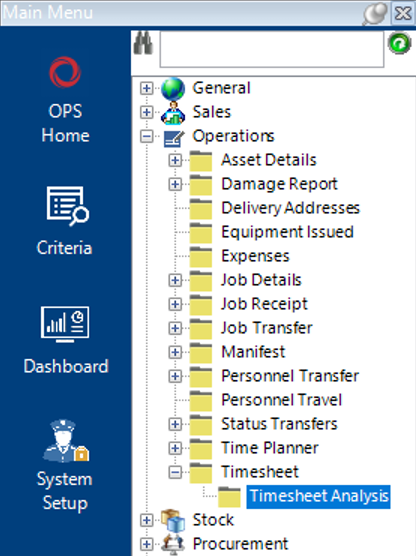
- From the Timesheet Analysis search screen, enter criteria required to find the Timesheets you need to Verify and Approve, for example, enter the Personnel Name as shown, select Search. The results will appear in grid view:
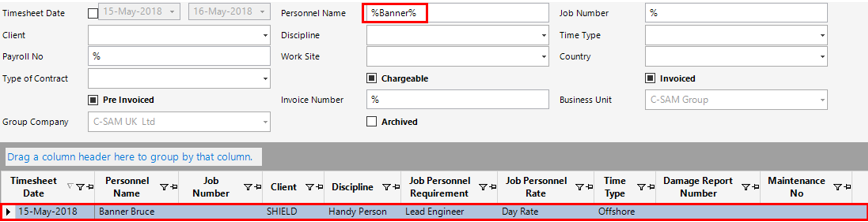
- Alternatively, you can filter on the following columns with a value of false and this will show all timesheets within the system which have yet to be verified and/or approved:
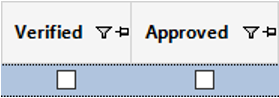
Verify Timesheet Analysis Record(s)
- Highlight the relevant row(s) for the records you wish to verify:
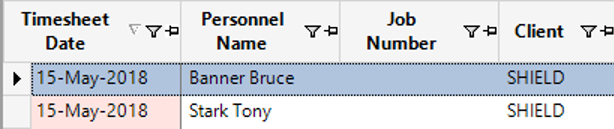
- Select Functions>Verify Records.
- The system will now go through each record and verify, once complete, the system will display a message.
- The Verify column will now show a value of True against each record as shown:
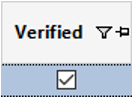
Approve Timesheet Analysis Record(s)
Timesheet Analysis records must be verified before they can be approved.
- Locate the relevant timesheet analysis record(s), highlight the row(s) you wish to approve:
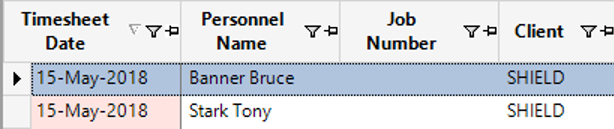
- Select Functions>Approve Records.
- The system will now go through each record and approve, once complete, the system will display a message.
- The Approved column will now show a value of True against each record as shown:
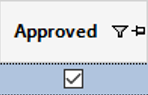
The Timesheets have now been verified and approved and will show on the Invoice when it is created.