How to Manifest to a Supplier
Manifesting to a Supplier can be used when a user wishes to mobilise items to a supplier for repair for example.
You can create a Manifest to Supplier from either the Job Details dataset or the Manifest dataset.
Create a Manifest to a Supplier from the Manifest Dataset
- Select Operations, then Manifest:
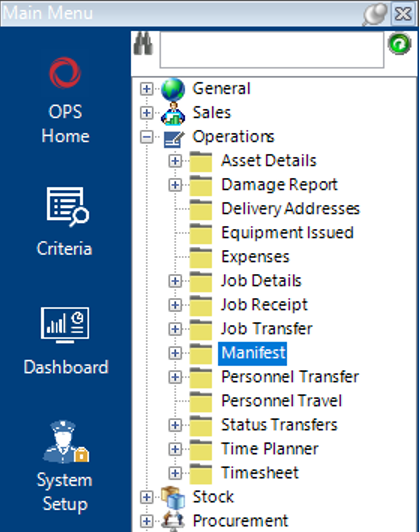
- Select New Record>Manifest, or hit Insert on your keyboard.
Hit Insert on your keyboard and go to Step 6 of this guide to view field information.
- If the Job Number is known, enter this number into the Job Number field. If the Job Number is not known, select the binoculars to find the necessary Job by entering as much criteria as possible within the search fields to narrow your search.
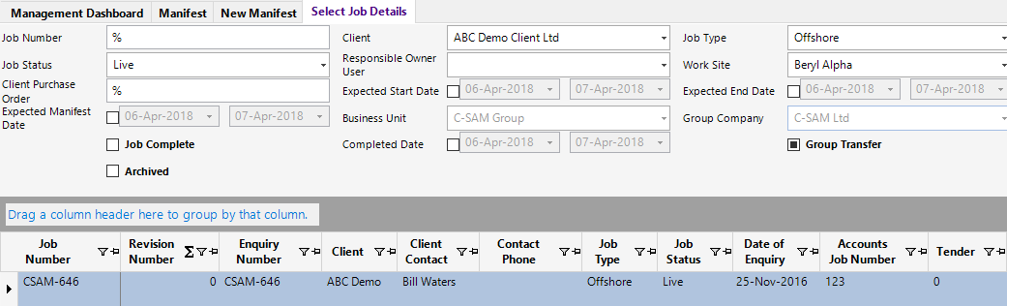
- Double click on the grey box to the left of the Job Number to select the Job Details record:
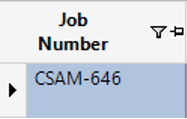
Fill in the relevant fields.
Note: (Pink = System Generated, Blue = Mandatory):
| Field | Description |
|---|---|
| Job Number | Enter the Job Number, or use the binoculars to lookup, this will then populate other fields within the Manifest header from information entered on the Job Details. |
| Office | Will populate when Job Number is selected, user changeable |
| Stock Location | Will populate when Job Number is selected, user changeable |
| Client | Leave this blank if manifesting to a supplier, if adding via Job Details this will be defaulted, however you must delete anything in this field |
| Supplier | Select the relevant supplier |
| Work Site | Will populate when Job Number is selected, user changeable |
| Commercial Invoice Title | View/Amend the commercial invoice title (if applicable) |
| Delivery Note Title | View/Amend the delivery note title (if applicable) |
| Manifest Type | Select the relevant manifest type, i.e., Supplier Repair. This will automatically set the Asset Status on the Manifest (Hdr) |
| Auto Receipt Stock (Tickbox) | Enable this option if you wish to auto receipt stock |
| Manifest (Hdr) | |
| Certifying User | Select the relevant user (if applicable) |
| Well No | Enter the well number (if applicable) |
| Consignor | This is the person responsible for shipping the goods |
| Consignee Address | This field can be used to select locations which are not tied to a client, i.e., Quayside |
| Consignee | This will automatically populate when a Consignee Address has been selected from the look up menu, however this field can be manually updated if required |
| Ship To Address | This field can be used to select locations which are not tied to a client, i.e., Quayside |
| Ship To | This will automatically populate when a Ship To Address has been selected from the look up menu, however this field can be manually updated if required |
| To Business Unit | Only required for Internal Transfers |
| To Group Company | Only required for Internal Transfers |
| To Office | Only required for Internal Transfers |
| To Stock Location | Only required for Internal Transfers |
| Shipping Notes | This is a text field and can be used for any additional notes required for the shipping process |
| Carrier | Enter the name of the shipping agent (if applicable) |
| Delivery Method | Enter the delivery method (if applicable), Road/Sea/Air etc. |
| Airway Bill Number | Enter the unique airway bill reference number (if applicable) |
| Airway Bill | A link to the airway bill file/folder/webpage can be added |
| Agents Reference | If the shipping agent has a unique reference, the number can be entered in this field |
| Commercial Inv Currency | Drop down selection for the currency required on the commercial invoice |
| Total Volume | Overall Weight |
| Total Freight Value SC | Overall Value of goods |
| Destination Country | Automatically pulls through from enquiry/job if entered, however, this field can be manually updated from the drop down menu |
| Export Licensable | Select the relevant export license for the selected destination country and goods (if applicable) |
| Procedure Code | Enter the procedure code (if applicable) |
| Permit | Enter the permit (if applicable) |
| Show Internal Components | If this tick box is enabled, assets that have been set up as "Internal Component" within the Asset Details will be printed on the shipping documents. |
| Expected Manifest Date | Defaulted from the Job, otherwise select the date |
| Expected Return Date | Defaulted from the Job, otherwise select the date |
| Actual Manifest Date | Select the date the goods are physically manifested. Only enter this date when performing the Complete Manifest function |
| On Hire Date | Select the date the goods will be charged from. Only enter this date when performing the Complete Manifest function |
| Minimum Cert Dates | This field will automatically populate when the Check Assets for Manifest function is run. It will show the amount of days available until the earliest due date of an asset being manifested. |
| Our PO Number | Enter an internal PO reference (if applicable) |
| Client Ref PO No | Enter the customer’s PO/Reference number |
| Client Contact | Defaulted from the Job Details |
| Client Project | Enter the project name (If applicable) |
| Notes | This is a text field and can be used to record any additional notes if required |
| Dangerous Goods Declaration | A link to a file/folder/website page can be held here |
| Mobilised | This checkbox will update automatically when the manifest has been completed |
Add Manifest Assets to a Manifest to Supplier Record
- To add Asset(s) manually - Select the Manifest Assets tab within the Manifest record, select New Record>Manifest Assets or hit Insert on your keyboard.
- Enter the Asset Number into the field shown, tab out of the field to populate the remaining fields:

- To view the Assets tied to the Manifest, select the Manifest Assets tab to view items in grid view:

Complete Manifest to Supplier
- Select Functions>Check Assets for Manifest, this will advise the user if any certification requirements need updated prior to completing the manifest.
- If you receive an error about the Certification but wish to Manifest to a Supplier because they themselves will be recertifying the asset, to bypass the certification check, select the Manifest Type hyperlink:
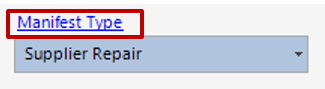
- Check the Skip Certification tickbox as shown:
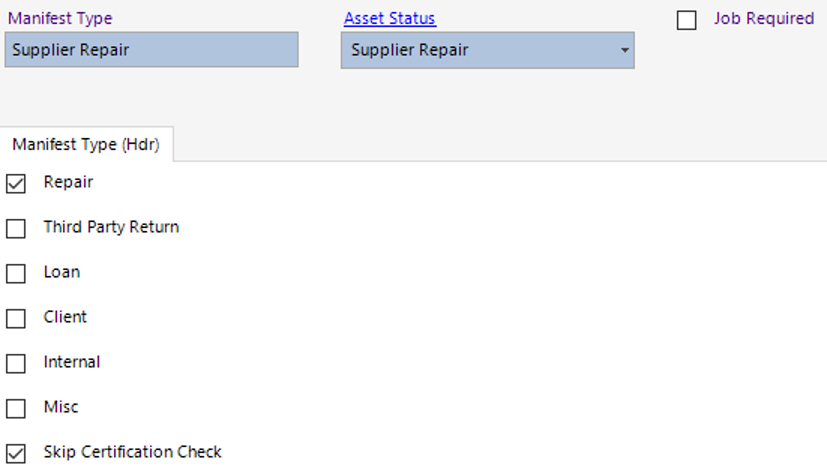
Select Close from the toolbar to return to the Manifest record.
- Select Functions>Complete Manifest.
Select Yes to continue or No to cancel the operation.
Select OK, then Close. The Asset(s) have now been mobilised to the relevant supplier. The Asset Status has now been updated on the Asset Details.
See How to Receipt Items from a Job user guide.