How to Create a Kit
Kits are used to track anything which includes Bill of Materials (BOM).
Example: If a Client requests a 2 part float system, you can set this up as a Kit Line and add Asset/Stock/Non Stock BOM’s which will advise the user what items they need to assign to the job in order to fulfill the requirement.
Locate the Asset Description Dataset
- Select Admin category then Asset Descriptions:
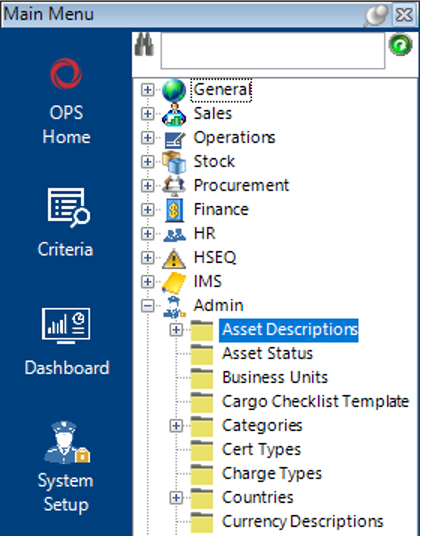
Create an Asset Description – Kit Line
An Asset Description with a Kit Line will show on a Mobilisation Request as follows and must be allocated to the Job in order to supply the entire Kit Line:

- Select New Record>Asset Description or hit Insert on your keyboard:
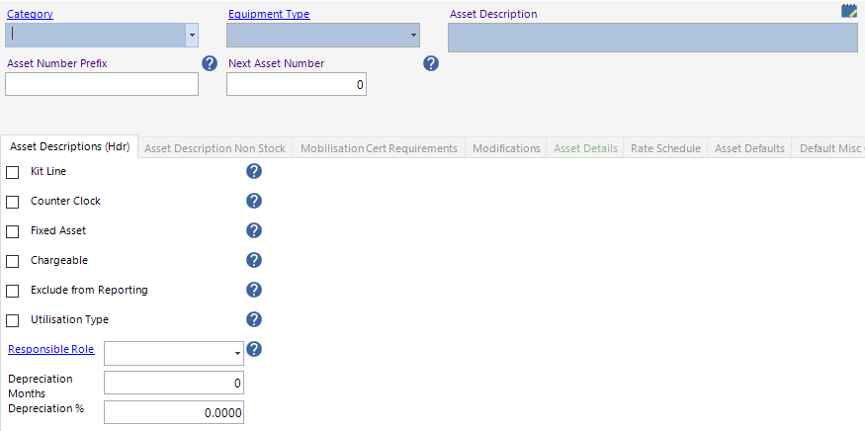
- Fill in the relevant fields.
Note: (Pink = System Generated, Blue = Mandatory):
| Field | Description |
|---|---|
| Category | Select the relevant category from the drop down, or add new if required |
| Equipment Type | Select the relevant type from the drop down, or add new if required |
| Asset Description | Enter the asset description |
| Asset Number Prefix | Enter a prefix (if applicable) |
| Next Asset Number | Enter the next asset number (if applicable) |
| Asset Descriptions (Hdr) | |
| Kit Line | Enable this option to indicate you are adding in a kit |
| Counter Clock | Enable this option to indicate that the asset has a counter clock, i.e. mileage, timing belt etc. |
| Fixed Asset | Enable this option to indicate that the item is subject to depreciation |
| Chargeable | Enable this option if the item is subject to charges |
| Exclude from Reporting | Enable this option if you want to exclude from all reports |
| Utilisation Type | Enable this option if utilisation is to be tracked for the item |
| Responsible Role | Select a responsible role (if applicable) |
Note: You MUST select the Kit Line tickbox when creating a Kit Line. This will enable additional tabs required.
Select Save from the toolbar, a message will appear (if Chargeable is ticked) reminding you to update the rates.
Select OK.
- To view/amend the Rates, select the Rate Schedule tab:

Add Asset Requirements to a Kit Line
Asset BOM’s will show on a Mobilisation Request as follows and must be allocated to the Job in order to supply the entire Kit Line:
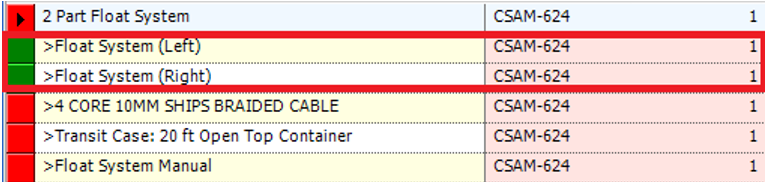
- Select the Asset BOM tab, select New Record>Asset BOM or hit Insert on your keyboard.
Fill in the fields required.
Note: (Pink = System Generated, Blue = Mandatory):
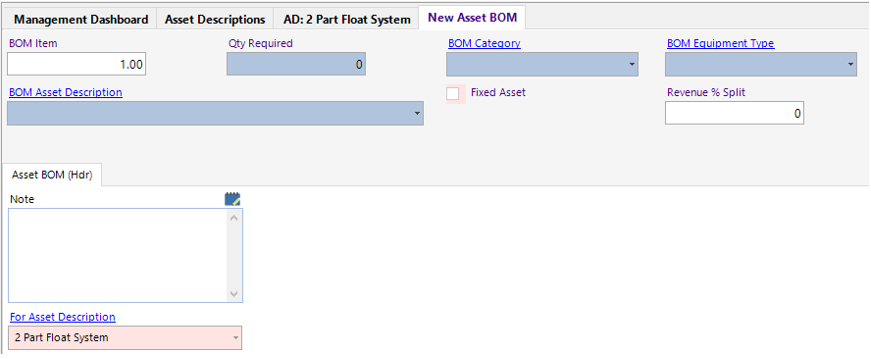
| Field | Description |
|---|---|
| BOM Item | This will automatically populate; this is user changeable if required |
| Qty Required | Enter the qty required |
| BOM Category | Select the relevant category |
| BOM Equipment Type | Select the relevant equipment type |
| BOM Asset Description | Select the relevant asset description |
| Revenue % Split | Enter the percentage value to which this asset will be assigned revenue |
| **Asset BOM (Hdr) ** | |
| Note | Text field to record additional notes on the asset |
Select Next to add additional Asset BOM records, when complete select Close.
Add Stock Requirements to a Kit Line
Stock BOM’s will show on a Mobilisation Request as follows and must be allocated to the Job in order to supply the entire Kit Line:
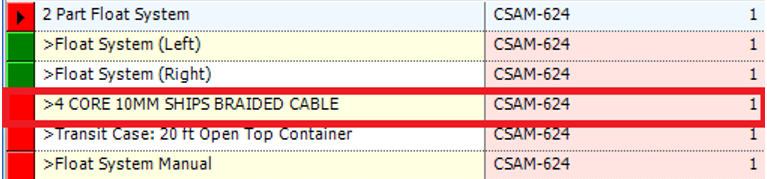
- Within the Asset Description record, select the Stock BOM tab, select New Record>Stock BOM or hit Insert on your keyboard.
- Fill in the required fields.
Note: (Pink = System Generated, Blue = Mandatory):
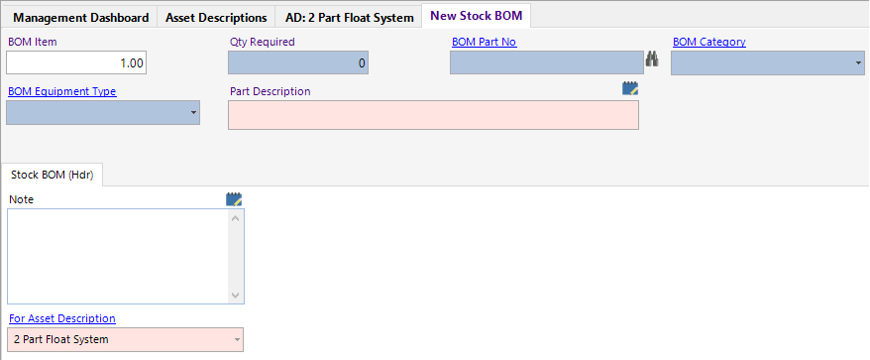
| Field | Description |
|---|---|
| BOM Item | This will automatically populate; this is user changeable if required |
| Qty Required | Enter the qty required |
| BOM Part No | Enter the relevant part no, or use the binoculars to search the system |
| BOM Category | Select the relevant category |
| BOM Equipment Type | Select the relevant equipment type |
| Stock BOM (Hdr) | |
| Note | Text field to record additional notes on the asset |
Select Next to add additional Stock BOM records, when complete select Close.
Add Transit Types to a Kit Line
Transit Cases will show on a Mobilisation Request as follows and must be allocated to the Job in order to supply the entire Kit Line:
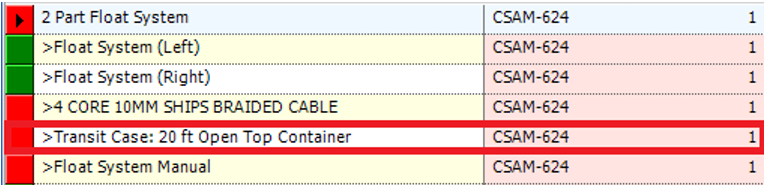
- Within the Asset Description record, select the Transit Description tab, select New Record>Transit Description or hit Insert on your keyboard.
- Fill in the fields required.
Note: (Pink = System Generated, Blue = Mandatory):
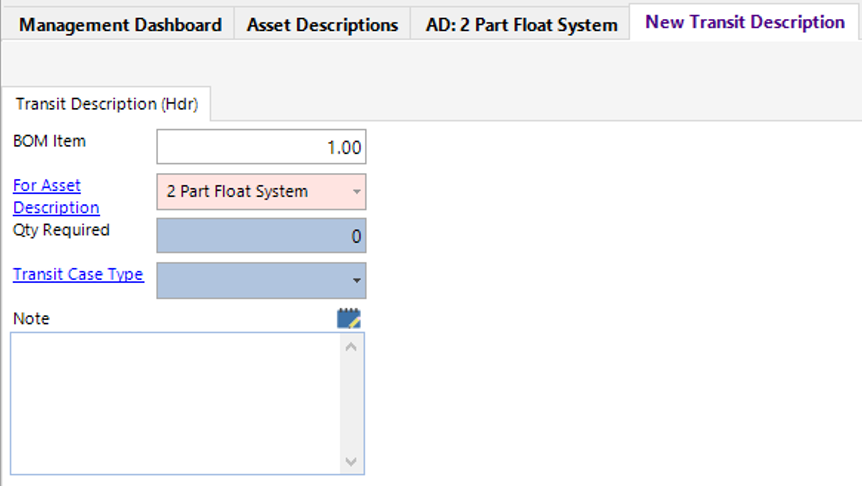
| Field | Description |
|---|---|
| BOM Item | This will automatically populate; this is user changeable if required |
| Qty Required | Enter the qty required |
| Transit Case Type | Select the relevant transit case type, or add new if required |
| Note | Text field to record additional notes |
Select Next to add additional Transit Description records, when complete select Close.
Add Asset Description Non Stock Types to a Kit Line
Asset Description Non Stock items will show on a Mobilisation Request as follows and must be allocated to the Job in order to supply the entire Kit Line:
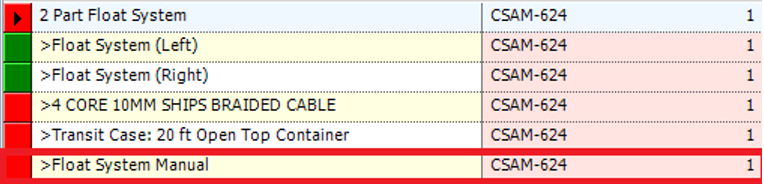
- Within the Asset Description record, select the Asset Description Non Stock tab, select New>Asset Description Non Stock or hit Insert on your keyboard:
- Fill in the required fields:-
Note: (Pink = System Generated, Blue = Mandatory):
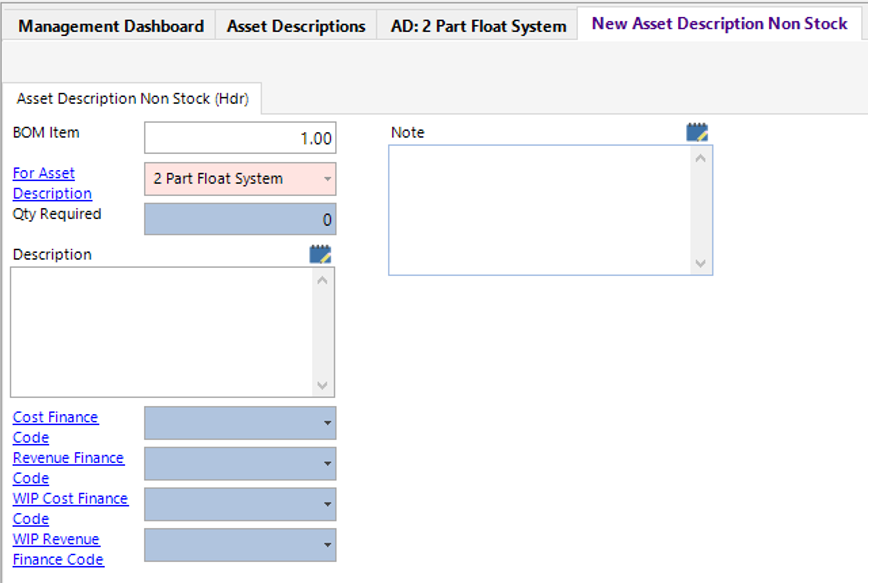
| Field | Description |
|---|---|
| BOM Item | This will automatically populate; this is user changeable if required |
| Qty Required | Enter the qty required |
| Description | Text field to record the description of the non stock asset description |
| Cost Finance Code | Select the relevant finance code |
| Revenue Finance Code | Select the relevant finance code |
| WIP Cost Finance Code | Select the relevant finance code |
| WIP Revenue Finance Code | Select the relevant finance code |
| Note | Text field to record additional notes |
Select Next to add additional Transit Description records, when complete select Close.
Add Mobilisation Cert Requirements to a Kit Line
If a Mobilisation Cert requirements record exists against an Asset Description and you do not perform the necessary update within the Job Details, the system will not allow you to Manifest the Assets.
- Within the Asset Description record, select the Mobilisation Cert Requirements tab, select New Record>Mobilisation Cert Requirements or hit Insert on your keyboard:

- Select the Cert Type required for the mobilisation of the Kit Line, or add new if required.
Select Next to add additional Mobilisation Cert Requirements records, when complete select Close.
Add Modifications to a Kit Line
- Within the Asset Description record, select the Asset Description Mods tab, select New Record>Modifications or hit Insert on your keyboard.
- Fill in the relevant fields.
Note: (Pink = System Generated, Blue = Mandatory):
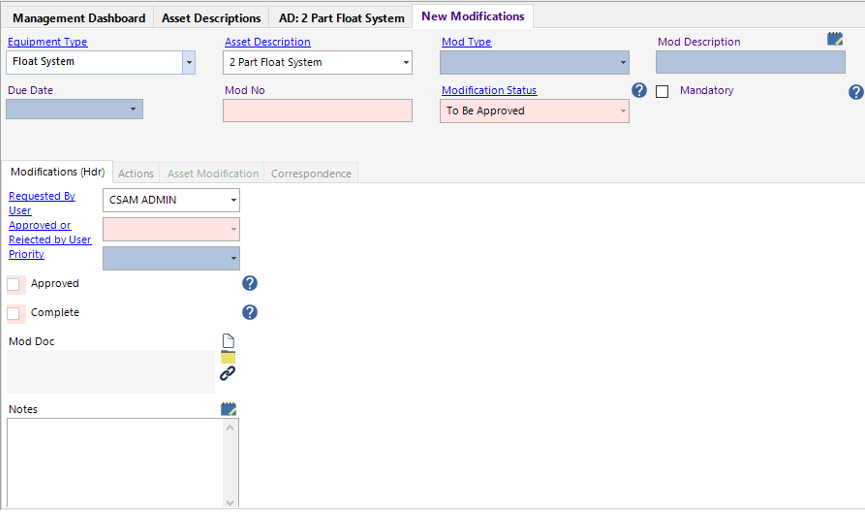
| Field | Description |
|---|---|
| Equipment Type | This will automatically populate |
| Asset Description | This will automatically populate |
| Mod Type | Select the relevant mod type |
| Mod Description | Enter the mod description |
| Due Date | Enter/Select the relevant due date |
| Mod No | Enter the relevant mod no (if applicable) |
| Mandatory (Tickbox) | Check this as true if the Mod type is mandatory |
| Asset Description Mods (Hdr) | |
| Mod Doc | A document, file or webpage can be linked to the record |
| Notes | Text field to record additional notes |
- To assign the Modifications to the relevant Assets, select Functions>Assign Mod to Assets.
Select OK.
Select Next to add additional Asset Description Mods records, when complete select Close.
Add Asset Defaults to a Kit Line
- Within the Asset Description record, select the Asset Defaults tab, select New Record>Asset Defaults or hit Insert on your keyboard.
- Fill in the relevant fields.
Note: (Pink = System Generated, Blue = Mandatory):
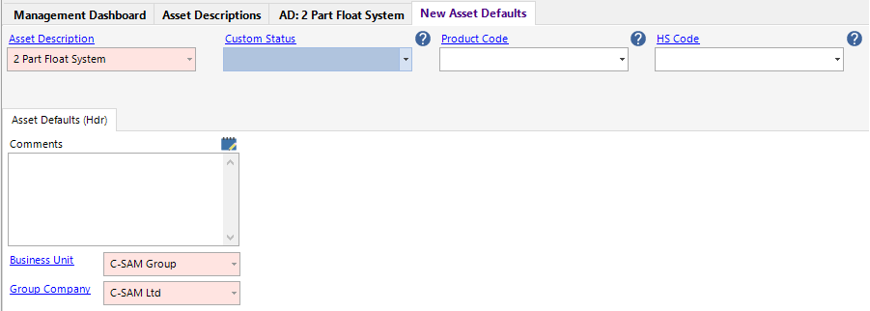
| Field | Description |
|---|---|
| Custom Status | Select the relevant custom status |
| Product Code | Select the relevant product code |
| HS Code | Select the relevant HS code |
| Asset Defaults (Hdr) | |
| Comments | Text field to record additional comments |
Select Next from the toolbar to add additional Asset Defaults records, when complete select Close.
Add Default Misc Charges to a Kit Line
Adding a Default Misc Charge to an Asset Description will automatically add the charge when creating an enquiry/job.
- Within the Asset Description record, select the Default Misc Charges tab, select New Record>Default Misc Charges or hit Insert on your keyboard.
- Fill in the relevant fields.
Note: (Pink = System Generated, Blue = Mandatory):
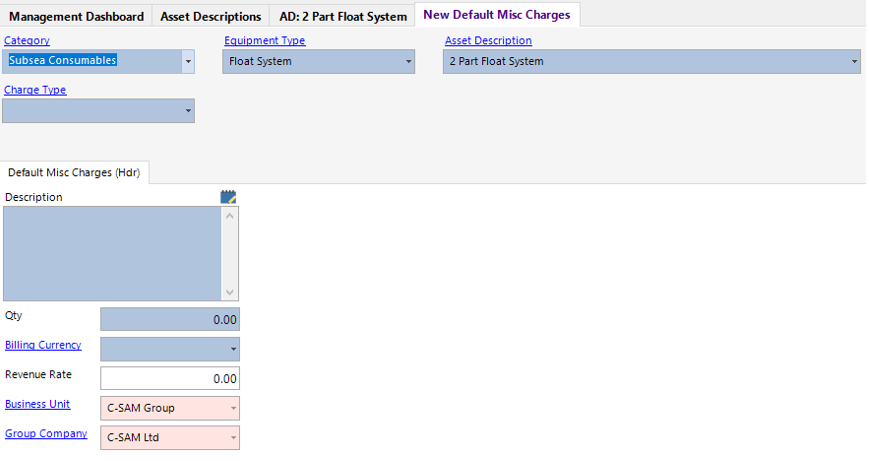
| Field | Description |
|---|---|
| Category | This will automatically populate |
| Equipment Type | This will automatically populate |
| Asset Description | This will automatically populate |
| Charge Type | Select the relevant charge type, or add new if required |
| Default Misc Charges (Hdr) | |
| Description | Enter the misc charge description |
| Qty | Enter the qty |
| Billing Currency | Select the relevant billing currency |
| Revenue Rate | Enter the relevant revenue rate of the misc charge |
Select Next to add additional Default Misc Charges records, when complete select Close.
Add Model Information to the Kit Line
When adding new assets with the kit line Asset Description, the user can select the Model type and this will automatically populate the Packing List Information tab within the Asset Details.
- Within the Asset Description record, select the Model tab, select New Record>Model or hit Insert on your keyboard.
- Fill in the relevant fields.
Note: (Pink = System Generated, Blue = Mandatory):
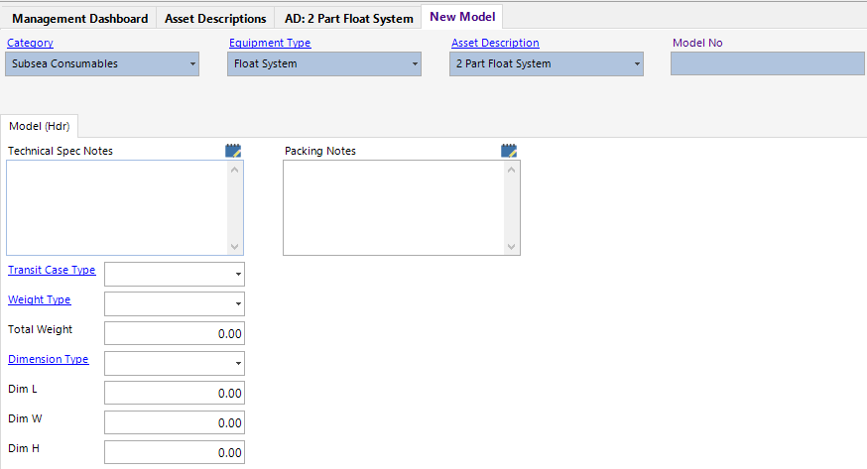
| Field | Description |
|---|---|
| Category | This will automatically populate |
| Equipment Type | This will automatically populate |
| Asset Description | This will automatically populate |
| Model No | Enter the relevant model number |
| Model (Hdr) | |
| Technical Spec Notes | Text field to record technical spec notes |
| Transit Case Type | Select the relevant transit case type |
| Weight Type | Select the relevant weight type |
| Total Weight | Enter the total weight value |
| Dimension Type | Select the relevant dimension type |
| Dim L | Enter the length value |
| Dim W | Enter the width value |
| Dim H | Enter the height value |
| Packing Notes | Text field to record packing notes |
Select Next to add additional Model records, when complete select Close.