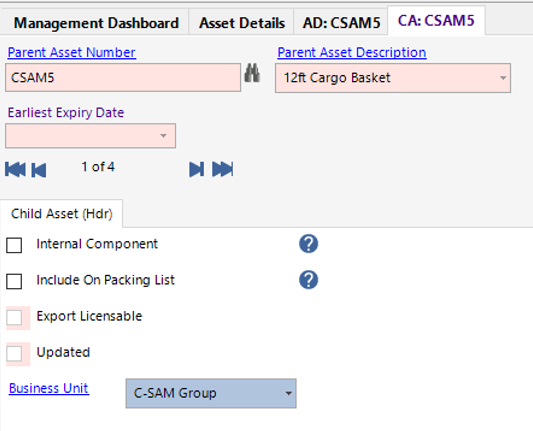How to Assign Child Assets
Users within a specific role have the ability to assign child assets to an asset.
Locate the Parent Asset
- From the main menu, select Operations, then Asset Details:
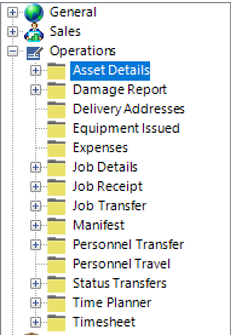
- Enter the Asset Number into the field shown and select Search or hit enter on your keyboard to return the results:
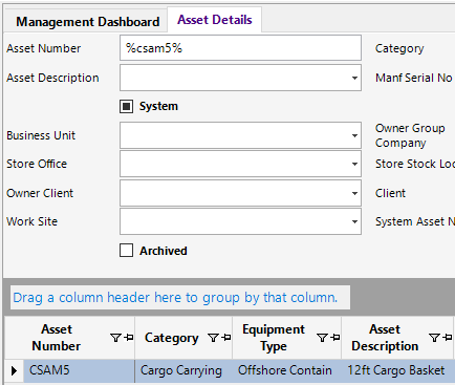
- To open the asset, double click on the grey area to the left of the Asset Number column as shown:
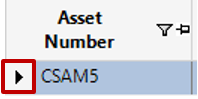
Assign Child Assets
- From the Asset Details screen, select Functions>Add Child Assets.
- The system will now take you to the Asset Details search screen page:
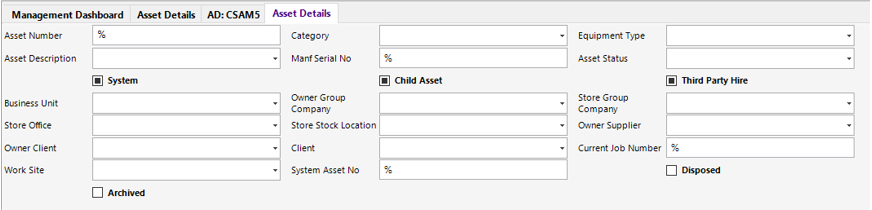
- If you know the Asset Number you wish to assign to the Parent Type, enter the number into the Asset Number field and select Search or hit Enter on your keyboard:
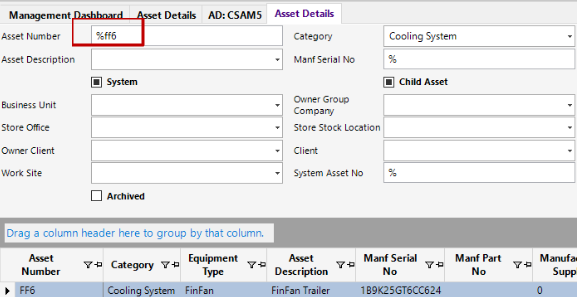
- Select the row as shown:

Select Close.
Select Yes to continue or No to cancel the operation .
- If you wish to add multiple assets to the parent type, follow steps 4-5, then enter as much criteria into the search fields as possible:
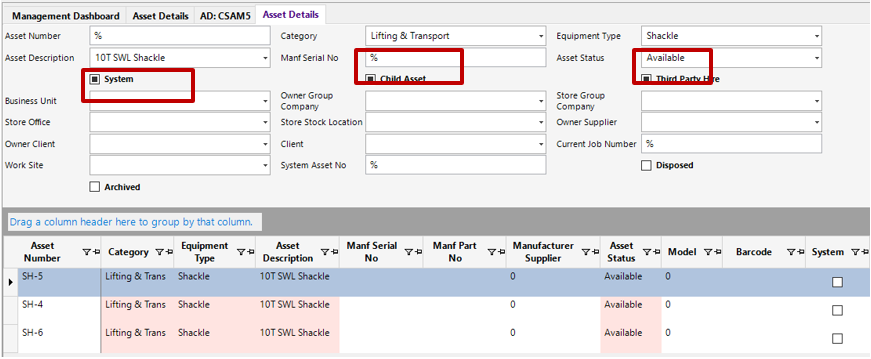
- Select the row(s) you wish to assign to the parent type, as shown:
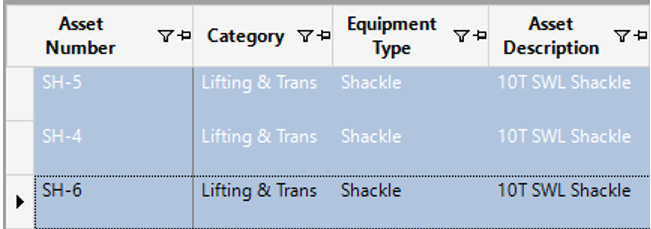
Select Close.
Select Yes to continue or No to cancel the operation.
- The child assets have now been assigned, select the Child Asset tab within the asset to view:
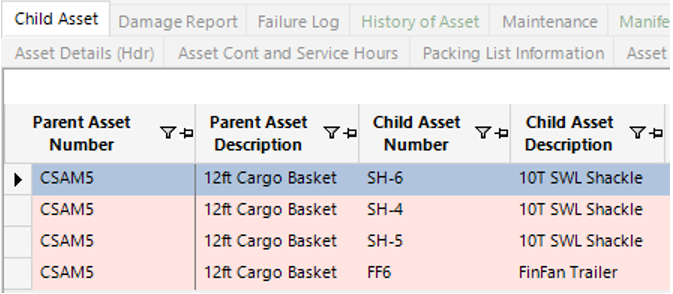
- From this view you can check the tickboxes if required:
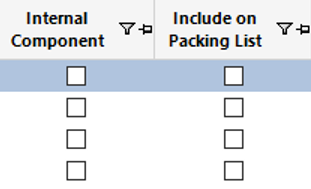
Or Open All to view and update if required: