How to Allocate Personnel to a Job
Users within specific roles have the ability to allocate personnel to jobs.
Locate the Operations Dataset and Relevant Job
- Go to the Operations category folder in the main menu and select Job Details:
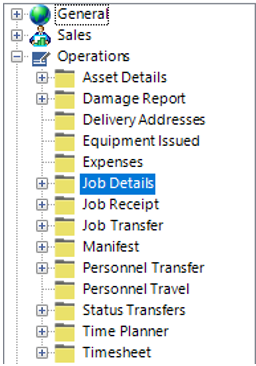
- If the Job Number is known enter this number into the Job Number field and either select Search from the toolbar or hit enter on your keyboard the results will appear on the bottom half of the screen as shown:
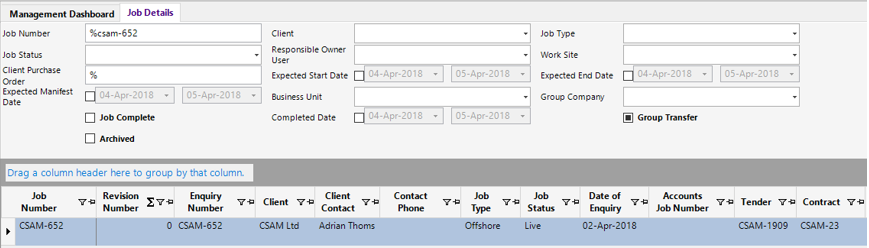
- If the job number is not known, enter as much criteria as possible within the search fields to narrow your search. Either select Search from the toolbar or hit the Enter button on your keyboard to return the results.
Once you have located the required job number, double click on the grey box to the left of the Job Number to open:
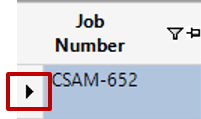
Allocate Personnel
- Select the Time Planner tab and open the relevant record either double click on the grey area to the left of the job number column, or Open All:
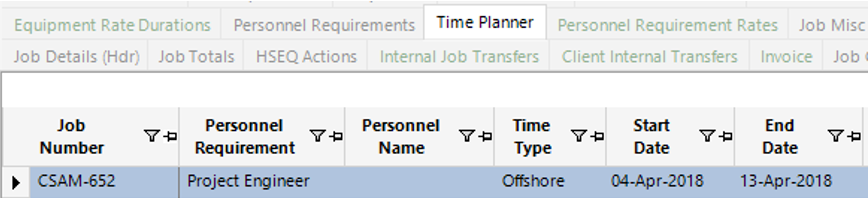
- Enter the name of the employee who will be assigned to the requirement in the Personnel Name field (last name first), or use the binocular to open the search screen:
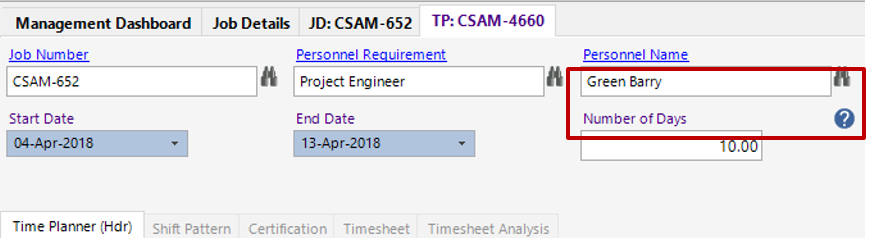
Fill in the relevant fields.
Note: (Pink = System Generated, Blue = Mandatory):
| Field | Description |
|---|---|
| Time Type | Defaulted from the Personnel Requirements or manually select the relevant time type, i.e., Offshore/Onshore/Training etc. |
| Start Date | Defaulted from the Personnel Requirements or manually select the relevant start date |
| End Date | Defaulted from the Personnel Requirements or manually select the relevant end date |
| Number of Days | Populated by the start and end date fields but can manually changed |
| Time Planner (Hdr) | |
| Holiday Entitlement | Only required for internal holiday tracking |
| Work Site | Defaulted from the Job Details or manually select the relevant work site |
| Client Purchase Order | Manually enter the Client PO or use the binoculars to search |
| Experience Description | Select the relevant experience (if required) |
| Department | Select the relevant department |
| Main Discipline | Defaulted from Personnel Details |
| Notes | Text field to record additional information |
| Include on CV Summary | If this option is selected, this timeplanner record will appear on the cv summary report against the personnel details |
| CV Update Notes | The information entered in this text field will appear on the CV summary report if Include on CV Summary is ticked |
| Visa Letter Sent | Tickbox field for information |
| Date Sent | Enter visa letter sent date (if applicable) |
| Passport | Select the relevant passport |
| Country | Defaulted from Job Details or manually select the relevant country |
| Training Record | Select the relevant training record (if applicable) |
| Inactive | Select this field if you wish the timeplanner to be inactive. Inactive timeplanners will not appear on the searched automatically |
Select Next from the toolbar to navigate between multiple records, or select Close to return the Job Details.
- Select Refresh, the Personnel Name column will now show the names in grid view:
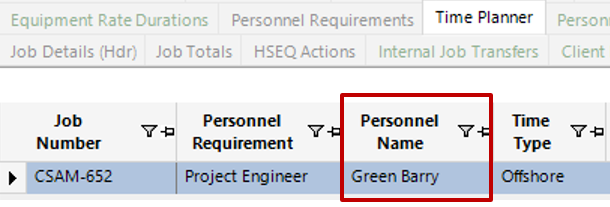
The personnel have now been allocated to the job
How to Add Certification Requirements to the Job for Personnel
The Job Certification Requirements tab is used to indicate what specific certificates the personnel you are mobilising need in order to meet the customer and/or industry standards for the job.
- Select New Record>Job Certification Requirements or select the Job Certification Requirements tab and hit Insert on your keyboard.
- Fill in the fields required:
Note: (Pink = System Generated, Blue = Mandatory):
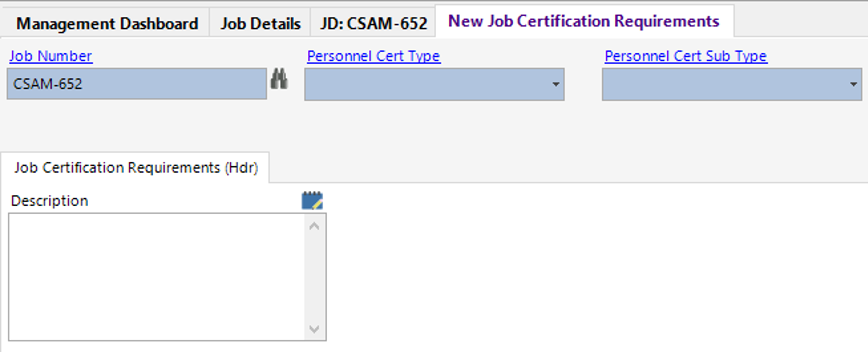
| Field | Description |
|---|---|
| Job Number | This will default to the Job Details record you are viewing |
| Personnel Cert Type | From the drop down menu, select the relevant cert type |
| Personnel Cert Sub Type | From the drop down menu, select the relevant cert sub type |
To add additional cert requirements, select Next. When you finished select Close.
- You can print the following reports from the Job Details if required:
| Report | Description |
|---|---|
| Crew List | |
| Next of Kin | |
| Personnel Matrix | This will show all Certificates expired and current stated in the Discipline Cert Requirements and Job Cert Requirements dataset for each timeplanner within the job. Red = Expired. |