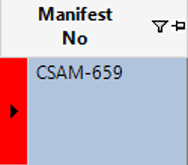How to Add Unassigned Assets, Stock and Non Stock to a Manifest
Users have the ability to add additional Assets, Stock and Non Stock items to a current Manifest record. This allows the user to avoid having multiple Manifest records against a Job.
Example: - A Job is created with 3 Containers; these Assets are then assigned to a Manifest. The client now requires 4. The user can amend the Mobilisation Request (or add a new Mobilisation Request if it is a different description) Submit for Picking, and assign an Asset Number. This guide will show how to add the 4th item to the already created Manifest.
Note: Additional items can only be added to a Manifest which has not been completed.
Add Unassigned Assets to a Manifest
- Open the Manifest by double clicking on the area to the left of the Manifest No column:
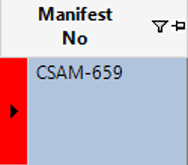
- Select Functions>Select Unassigned Manifest Assets.
- The system will open a new tab called Manifest Assets, within this screen will be a list of Assets in grid view which at this stage are not tied to a Manifest but are tied to the Job Details, Select the row(s) to indicate which Assets you wish to add to the Manifest, select Close.
Select Yes to continue or No to cancel the operation.
- To verify that the Asset has been added, select the Manifest Assets tab to view the list of items on the Manifest record:

Add Unassigned Stock to a Manifest
- Open the Manifest by double clicking on the area to the left of the Manifest No column:
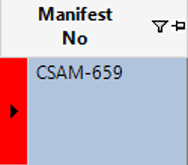
- Select Functions>Select Job Issues.
- The system will open a new tab called Job Issues, within this screen will be a list of Items in grid view which at this stage are not tied to a Manifest but are tied to the Job Details, Select the row(s) to indicate which Job Issues you wish to add to the Manifest, select Close from the toolbar.
Select Yes to continue or No to cancel the operation.
- To verify that the Asset has been added, select the Manifest Stock tab to view the list of items on the Manifest record:

Add Unassigned Non Stock to a Manifest
- Open the Manifest by double clicking on the area to the left of the Manifest No column:
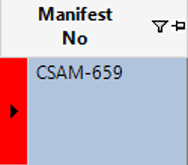
- Select Functions>Select Non Stock Receipts.
- The system will open a new tab called Receipts, within this screen will be a list of Items in grid view which at this stage are not tied to a Manifest but are tied to the Job Details, Select the row(s) to indicate which Receipts you wish to add to the Manifest, select Close.
Select Yes to continue or No to cancel the operation.
- To verify that the item has been added, select the Manifest Non Stock tab to view the list of items on the Manifest record: